
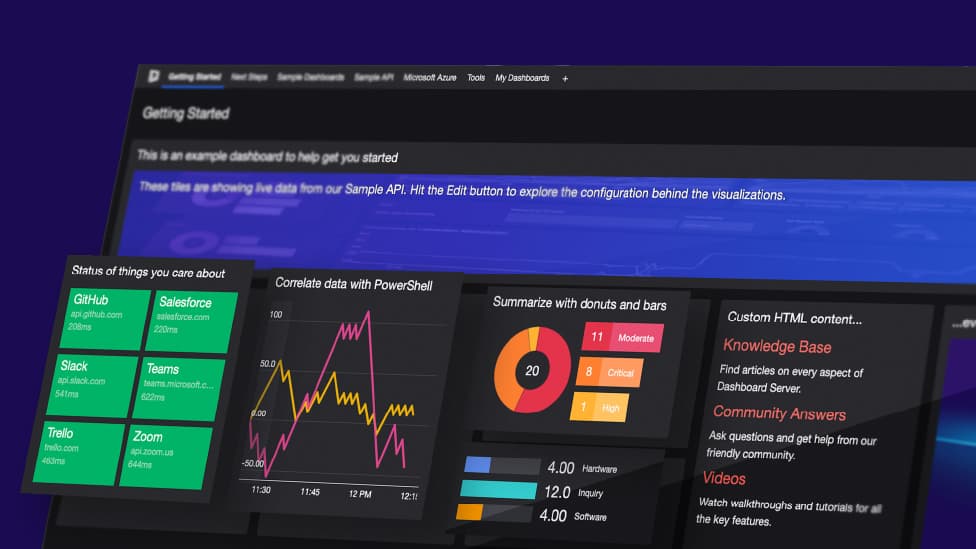
Community Edition Learning Path

Hey everyone! It’s been a while since we've gone on a learning journey together, after the Azure Monitor Learning Path. I’m thankful for the love that series received, and since then, I've been looking for another opportunity to take on something new and share my learning experience with you all. Finally, the time has come!
Meet SquaredUp Community Edition
After creating two awesome products for SCOM and Azure, SquaredUp is now looking to break some barriers. We’ve always received wishful feedback from our customers as well as prospects who try SquaredUp – “This is so awesome! I wish we could do the same with my other systems too!” So, we took that feedback to heart and made a brand new product that can connect to a multitude of data sources including any REST Web API, Azure, as well as PowerShell (!) at release, and will continue to add more native integrations as we go.
Now, since the product is new and so are some of its functionalities, even I have some catching up to do. I’m not a big API person or a SQL guy by any means, so these are some of the things that I need to learn about as we go. So I thought, why not document my own experiences with getting acquainted with Community Edition and share it with everyone?
And thus this series was born. Here, we are going to get to know Community Edition, how it works, what we can do with it, and how we can start using it effectively. We’ll be making some basic dashboards using various data sources and get to grips with the basic concepts.
Here are some of the topics we will be talking about:
- Getting Started with Community Edition
- Creating dashboards using
- PowerShell
- Web API
- Elastic Search
- Azure
- SQL
- Service Now
- Web Content
Let’s quickly cover the installation and deployment in this blog so we can jump straight into the actual product in the next episode.
Installing Community Edition
Installing Community Edition is as easy and quick as with any other SquaredUp product. Simply head over here, enter your email and download the installer. Move it to your desired location and simply run it. You will also receive a trial license key in your email.
Follow this knowledge base article for a step-by-step installation and activation of Community Edition.
Once you’re all done, you should now be looking at a screen like the one below:
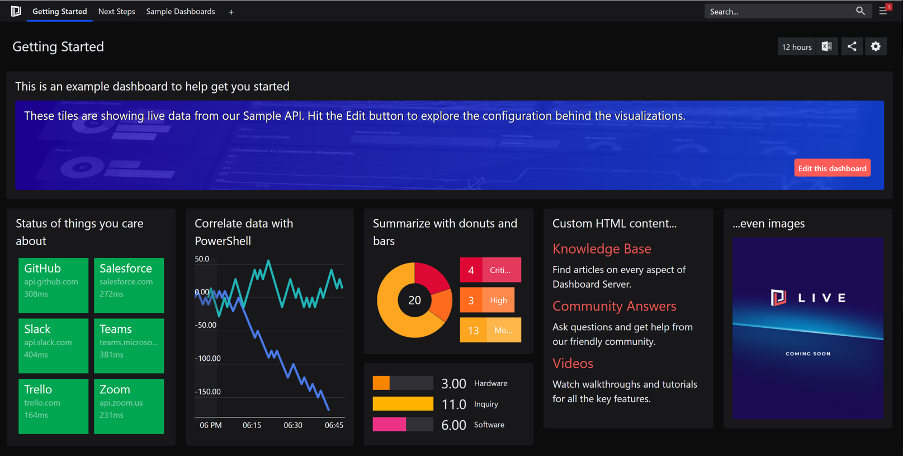
Awesome! Right off I can see there are some fancy dashboard examples listed on the homepage. Excited to see how we get there!
Now that the playground is all set up, let's get ready to play around! Stay tuned for the next blog where we’ll navigate around the product and see what’s what.
Cheers!