
Vincent Babin
Senior Product Manager, SquaredUp
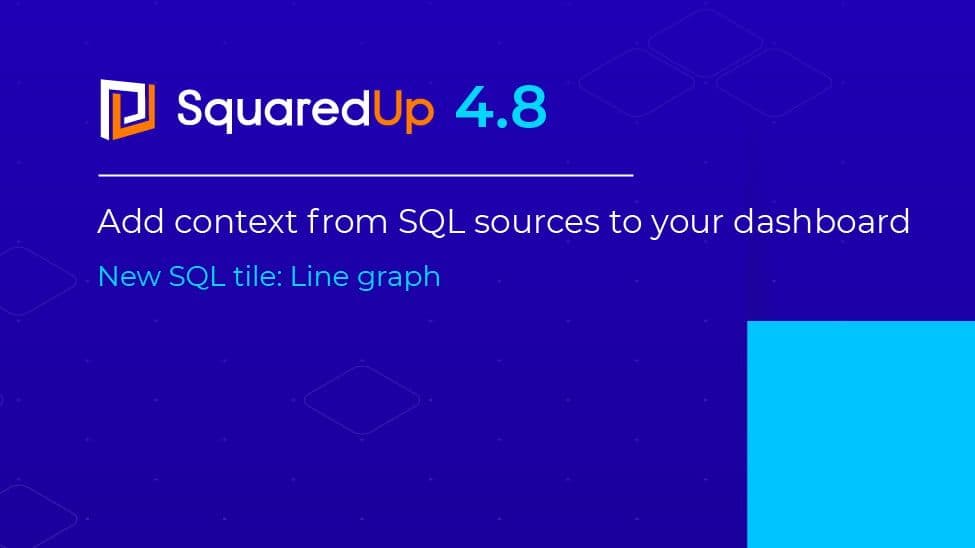
New SQL tile: Line graph

Senior Product Manager, SquaredUp
Monitoring information that matters to you will often come from disparate sources – whether you are a server engineer, a SQL database administrator, or an application owner wanting a 360 view of your applications’ health.
For example, you may want to visualise your server metrics from SCOM alongside historical trends from the SCOM Data Warehouse. Or you may want to show your applications’ SLA metrics alongside its user experience from New Relic and the order revenue generated from your internal ecommerce database.
Whatever your data sources, being able to bring all these metrics into a unified dashboard provides valuable context, which in turn helps you identify and correlate problems more quicky, resulting in improved reaction time and decision making.
To add said context, we typically need a dashboard administrator to bring in data from various sources via a Web API, a SQL database, or through native integrations.
SquaredUp can do all of that for you. Thanks to our powerful Web API, SQL and native integrations, you can easily create visualizations from Azure Log Analytics, SCOM Data Warehouse, ServiceNow, Azure DevOps, Dynatrace, your internal BI tool, and infinitely more.
In this blog post, we are going to zoom in on one of our most highly requested tools – version 4.8's SQL line graph. Let’s see how it helps provide valuable context!

Version 4.8 of SquaredUp for SCOM and Azure contains several features highly requested by our customers, including the new SQL line graph.
In addition to the existing SQL grid and SQL scalar visualizations, the new SQL line graph visualization allows you to graph a time series or any time-based data, well suited for detailed performance information as well as trends, average and more metrics over any period.
For example, you may want to track your server’s patching overtime, the number of events on a given resource overtime, or more business-oriented metrics such as the number of orders. You may even want to pull in a time series from your favourite monitoring tool that supports SQL (e.g. Solarwinds).
You can do all that! Our SQL visualizations can integrate to any SQL database including the SCOM Data Warehouse. Thanks to the easy-to-use mustache picker, you can also parameterise values in your SQL queries that will change dynamically based on the object you are looking at.
Let’s take a look at the new line graph’s capabilities in action.
In this example our Order Processing application is a typical e-commerce portal that takes orders in various geographies across several product lines. The dashboard below provides our applications team and stakeholders with meaningful context, so they can quickly understand how the application is performing:

Let’s take a closer look at the two-line graphs above. To achieve the desired visualization, we are providing three pieces of information:


For more information on how to configure the SQL tiles, check out this article.
A perspective in SquaredUp is a type of dashboard that you can create once and re-use across similar objects dynamically. For example, a Windows server performance dashboard that is created once and gives you the same visualizations across any of your Windows servers. The example below is the perfect example to illustrate this.
This is a standard perspective dashboard in SquaredUp. What’s new is that, thanks to the new SQL line graph, we have added some insightful metrics:
These two tiles give us more information as to how this server has been performing over a longer period of time. In this example, the CPU trend is going down which may warrant a downsizing and save cost.

These two SQL line graphs are making full use of the direct access to the Data Warehouse using SquaredUp for SCOM. Let’s take a look at the configuration.





The sample SQL query above, along with other sample queries are available when you upgrade to version 4.8 of SquaredUp for SCOM. Select Teams > Monitoring > Sample DW SQL Queries from the navigation bar.

In summary, the SQL tiles are a great way to graph your SQL data from any SQL databases into one dashboarding experience in SquaredUp for a unified experience. You can create more meaningful dashboards that mix business metrics, application metrics and custom performance metrics. Ultimately, to let you build and share more relevant dashboards for yourself, and your stakeholders in your organisation (CxO, applications team, product team and more)
All the SQL tiles are available in both SquaredUp for SCOM and Squared for Azure.
If you’re an existing SquaredUp user and want to start using the new SQL line graph, you simply need to upgrade to version 4.8 (see SCOM / Azure upgrade documentation for help). Head over to SquaredUp downloads to get version 4.8.
Some sample SQL queries in this blog article are available when you upgrade to version 4.8 of SquaredUp for SCOM, select Teams > Monitoring > Sample DW SQL Queries from the navigation bar.
For more information, check this article: How to use the SQL tile.
Thank you for reading this blog post. Stay tuned for more blogs on SquaredUp version 4.8.