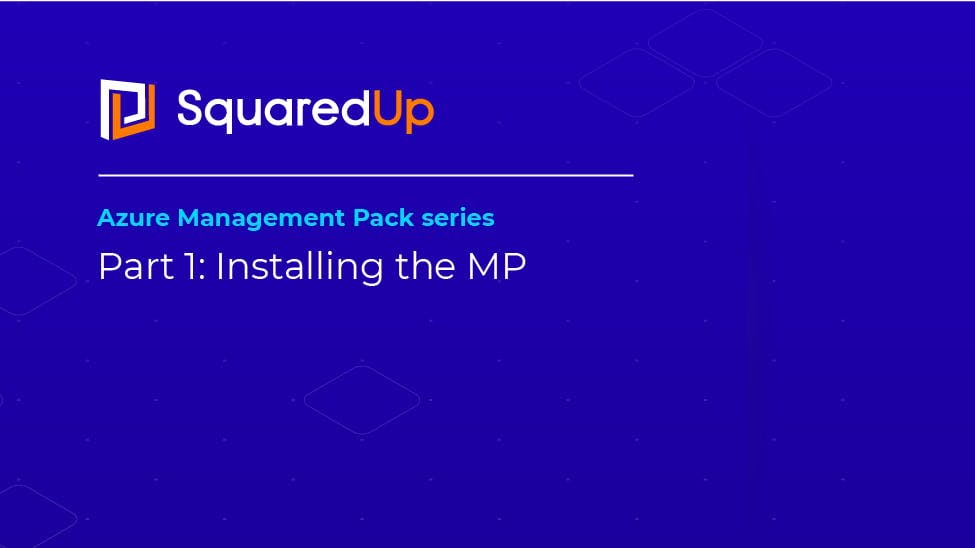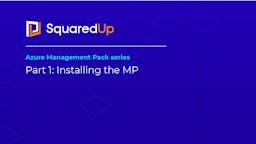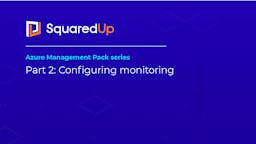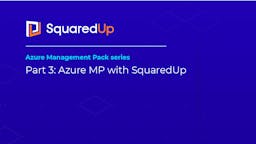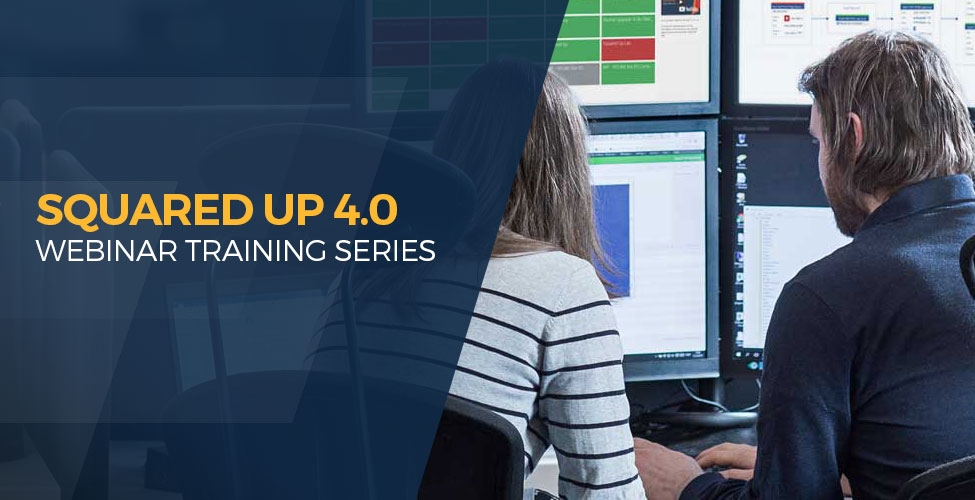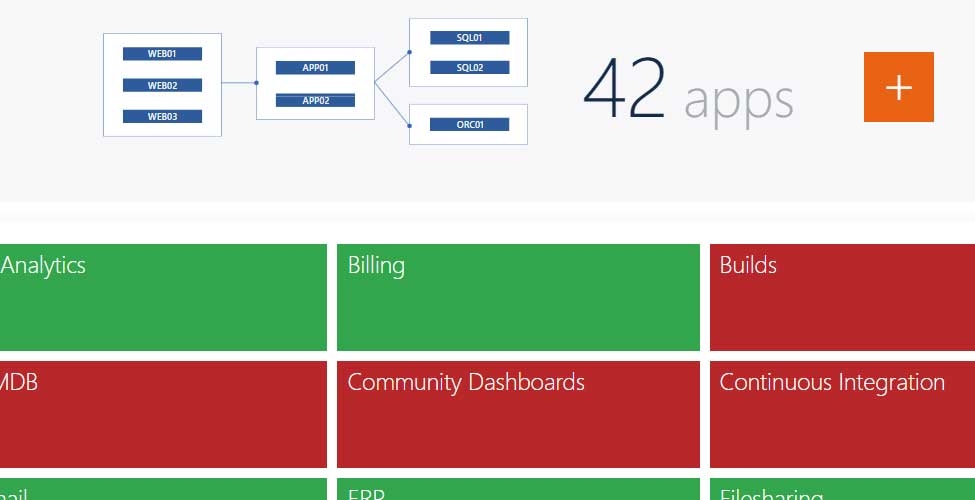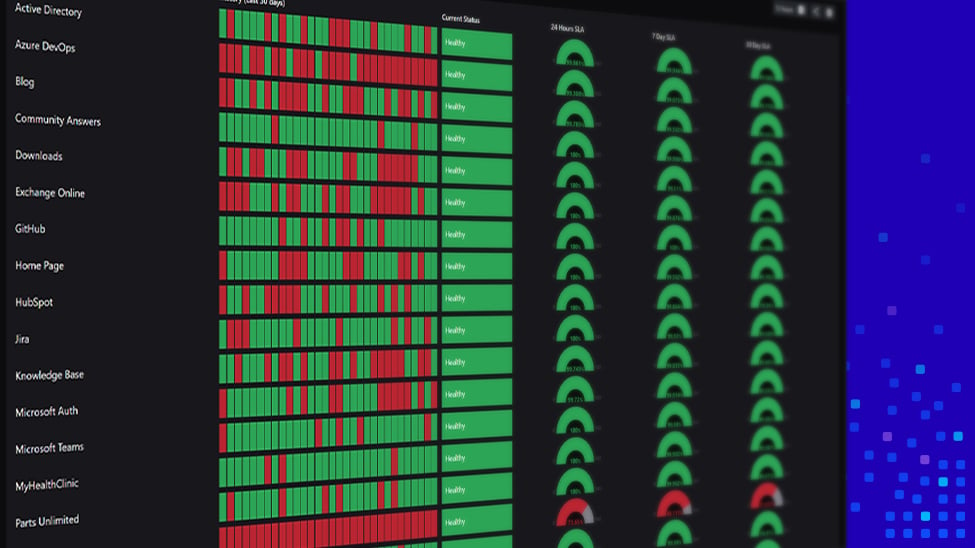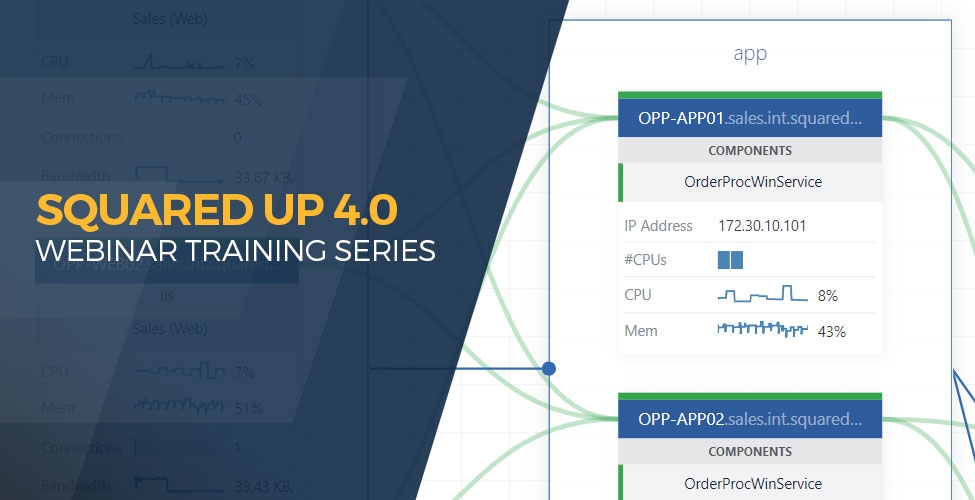Azure MP part 1: Installation

SCOM isn’t only powerful when it comes to monitoring on-prem infrastructure, but it has also come a long way when it comes to monitoring your Azure resources. Microsoft offers a great Management Pack for monitoring Azure resources which has been through a few iterations and has only become better with each one.
When I say monitoring “Azure resources”, I don’t mean only Azure Virtual Machines – I mean a lot of other IaaS and even PaaS services such as storage accounts, containers, Application Insights and a number of others.
The management pack basically uses Microsoft Azure REST APIs to remotely discover and collect performance information about Microsoft Azure resources.
I’d strongly recommend reading through the MP guide before you start using the Management Pack. Right! Let’s jump in.
Step-by-step guide to installing the Azure MP
I downloaded the Management Pack from here. Next, I imported it in SCOM.
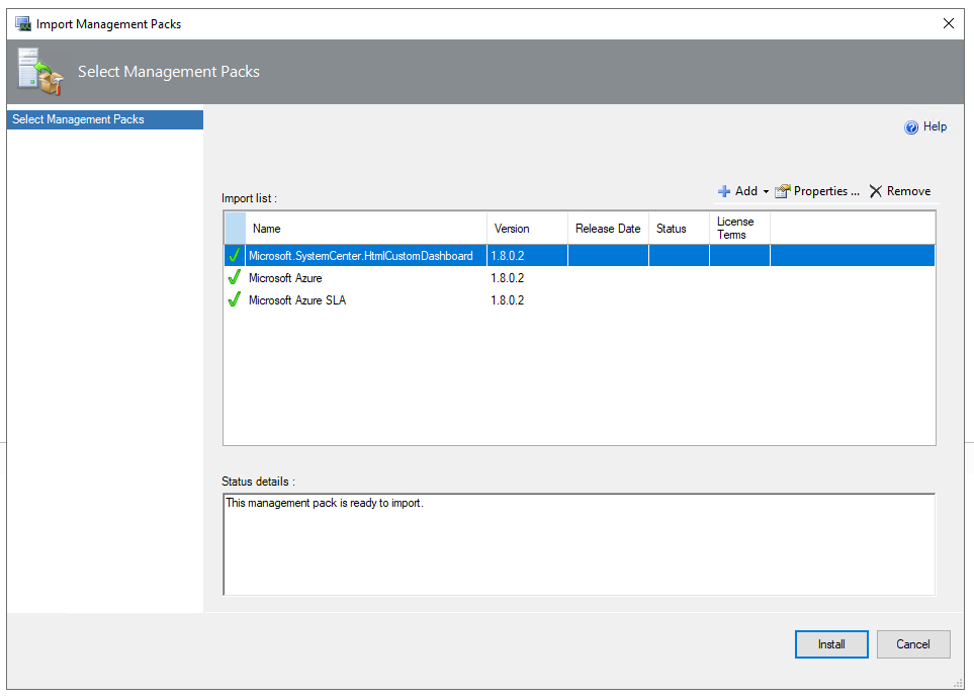
The version at the time of importing this is 1.8.0.2
Once imported, I now need to add the subscriptions I want to monitor. Navigate to the Administration pane, you should find a new option called “Microsoft Azure”.
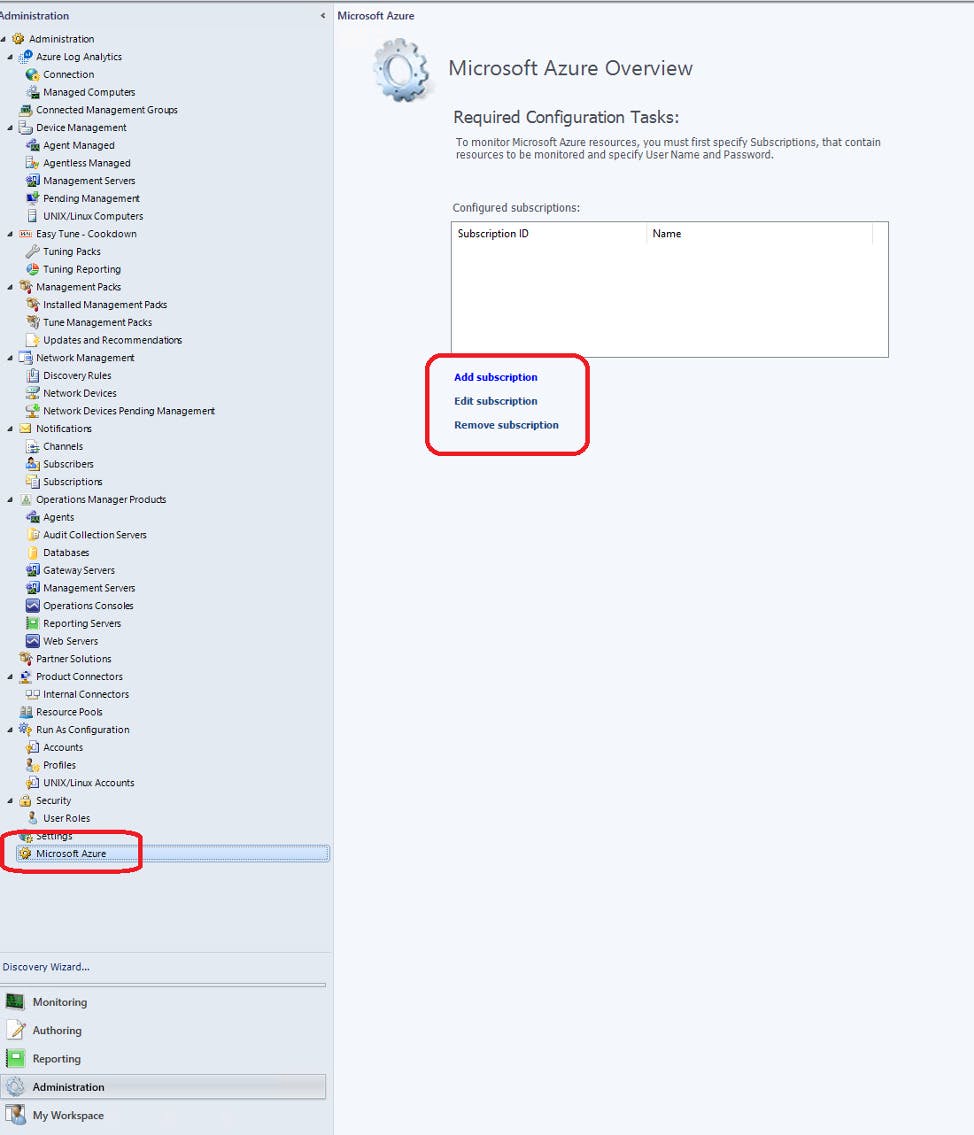
Next, you need to configure the authentication mode. While you can do it with UPN, SPN is strongly recommended. This is very well explained in the Azure MP guide, so I will keep it brief here.
Pro tip: In the MP guide you’ll learn that this MP needs its own resource pool to work with. So create one if you want to use a dedicated resource pool and keep it handy for later. ?
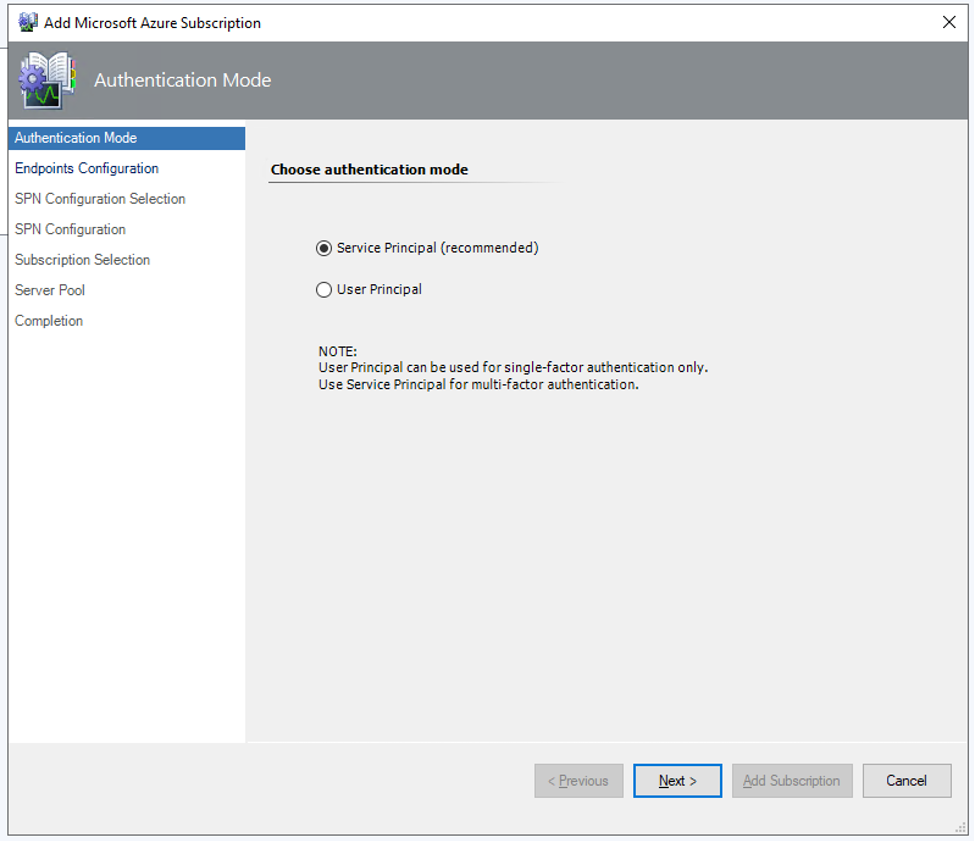
Configure Azure endpoints. I’ll keep them default here.
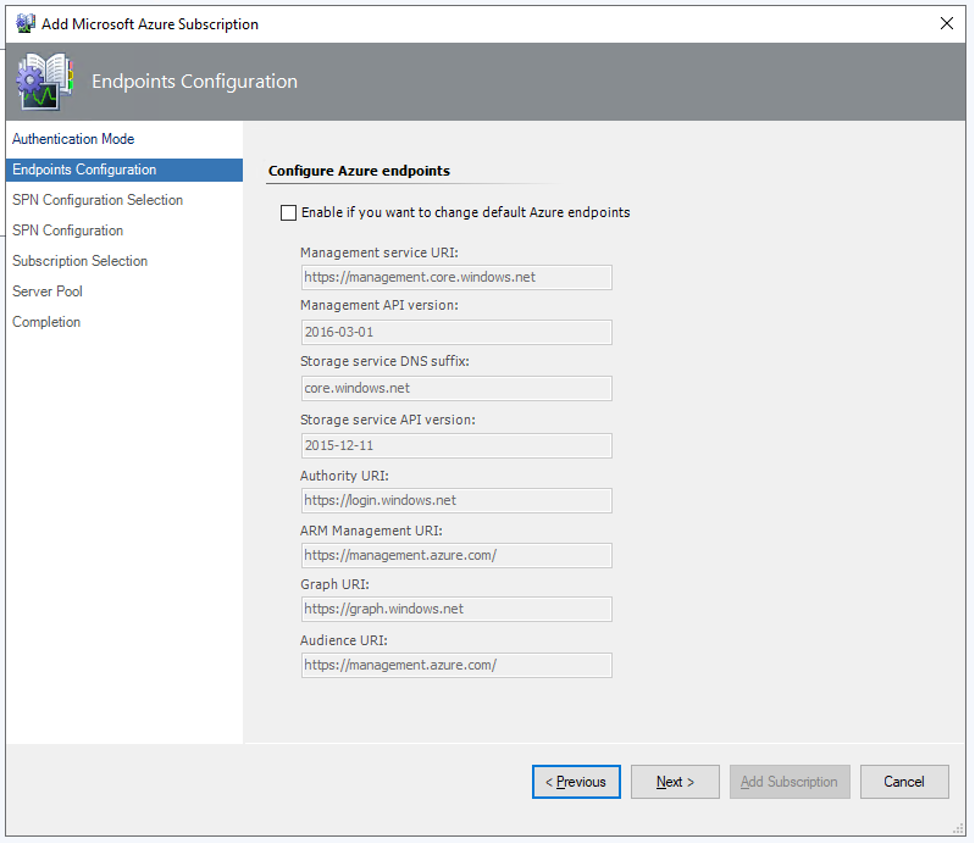
I’ll let the MP create the SPN for me:
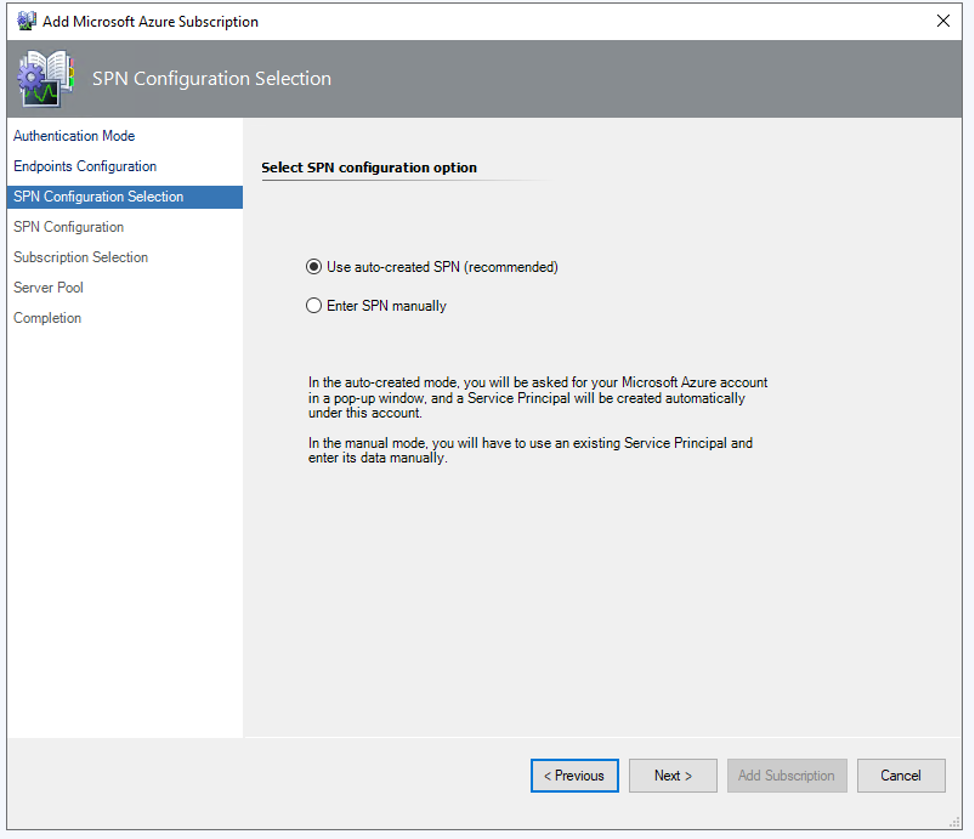
As a part of it, it’ll ask you to log in to the Azure portal with your account.
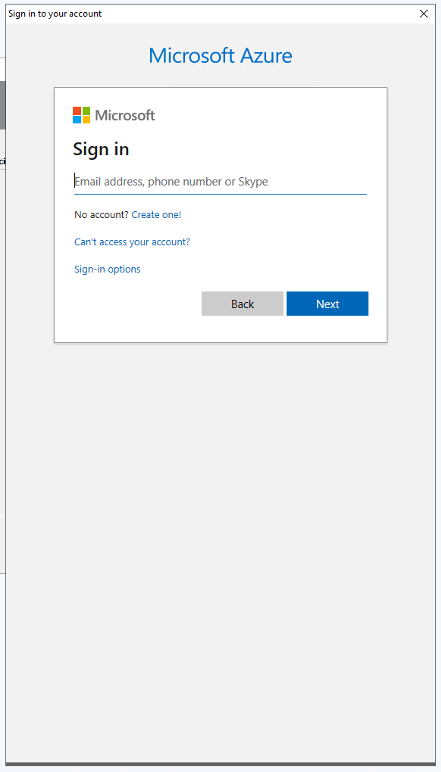
After providing the credentials, the MP has detected my tenant ID. As a part of deployment, it will create an Enterprise Application in the Azure AD. Remember to note down the details in this page as you can’t retrieve it later.
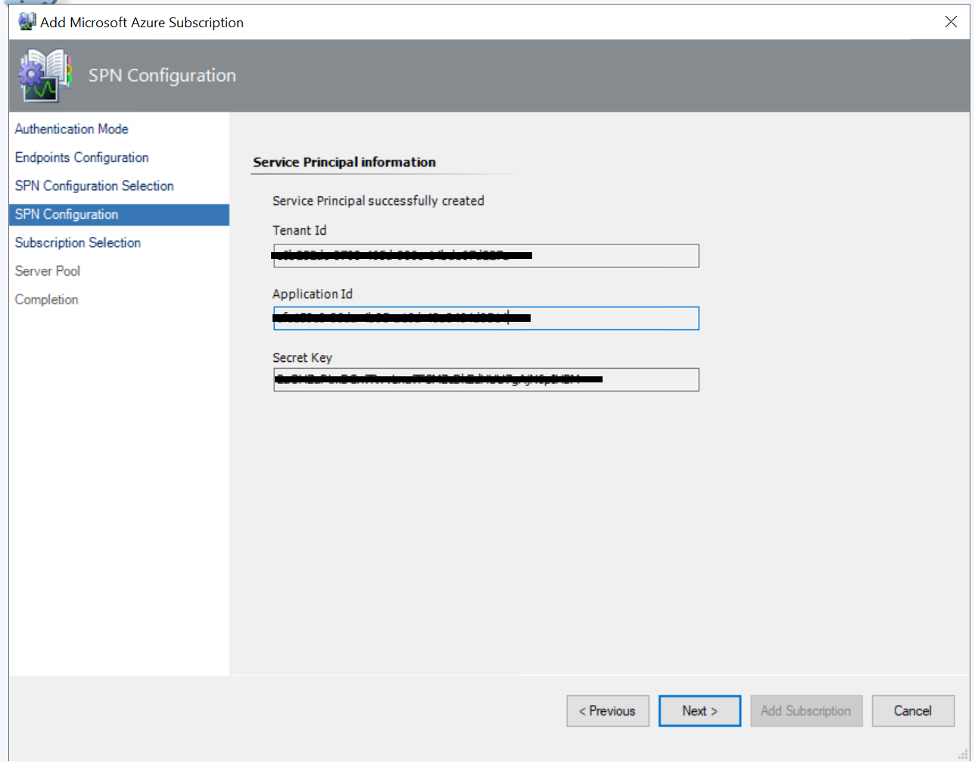
Next, add the subscriptions you want to monitor the resources from. All the resources that I have access to are listed here:
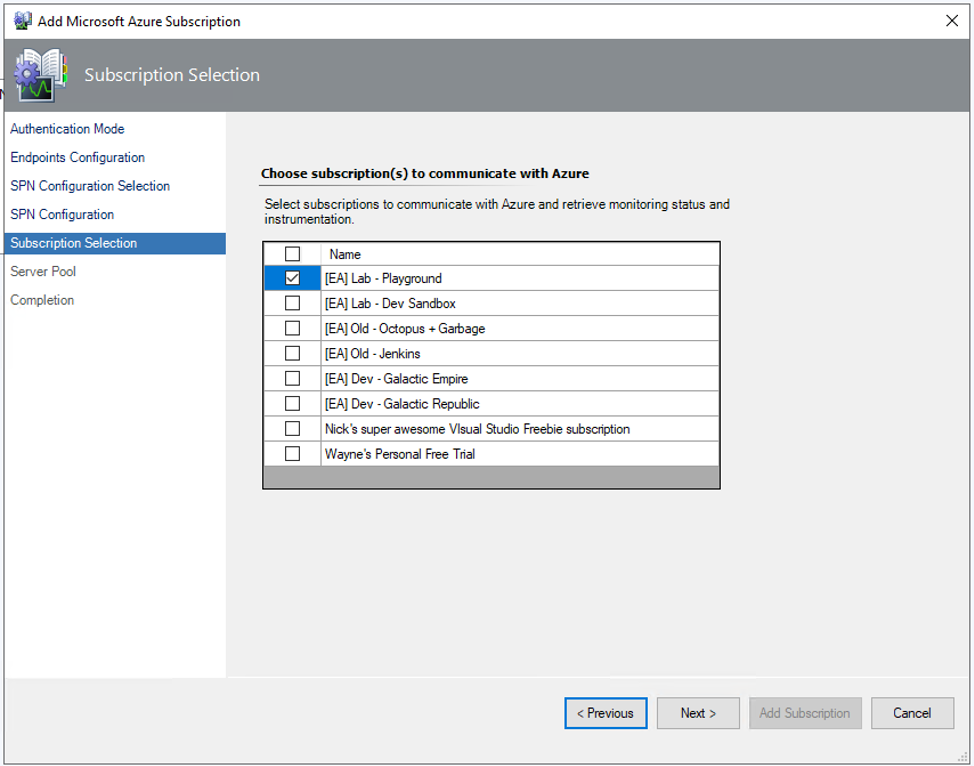
Now, this is where you’ll mention the resource pool. Give the one you’ve created if you want, or provide from the ones that are already there. Since I only have one Management Server in my lab anyway, I’ll just choose the “All Management Servers Resource Pool”.
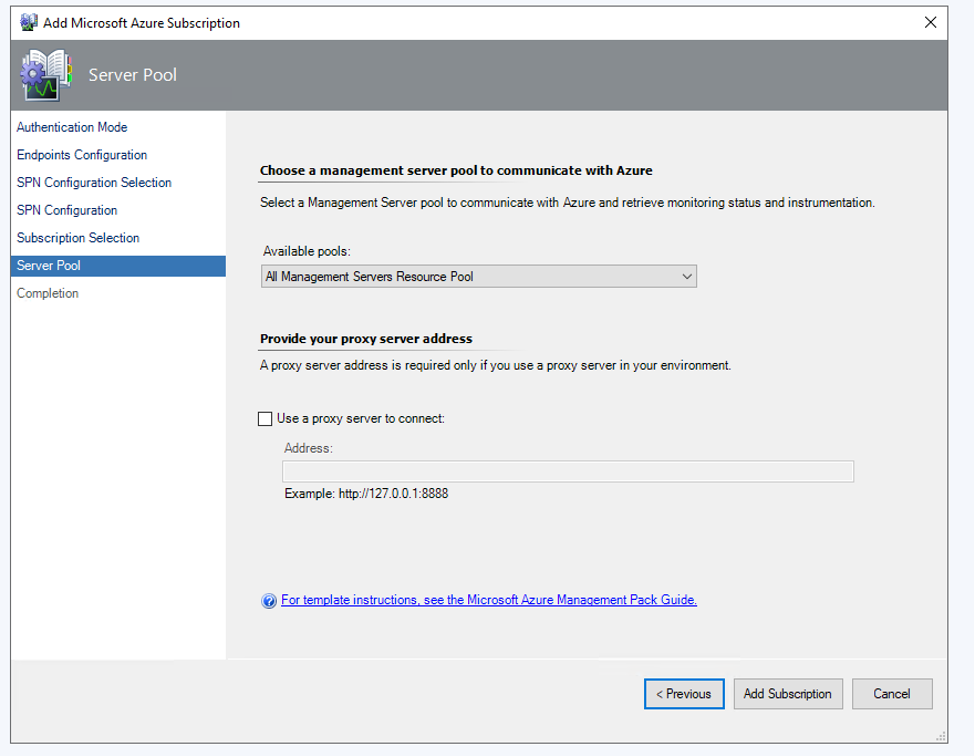
…and you’re done! The management pack will now add that subscription, which will take a minute or so.
Finally, once it’s done you can add another one or modify the existing or delete etc.
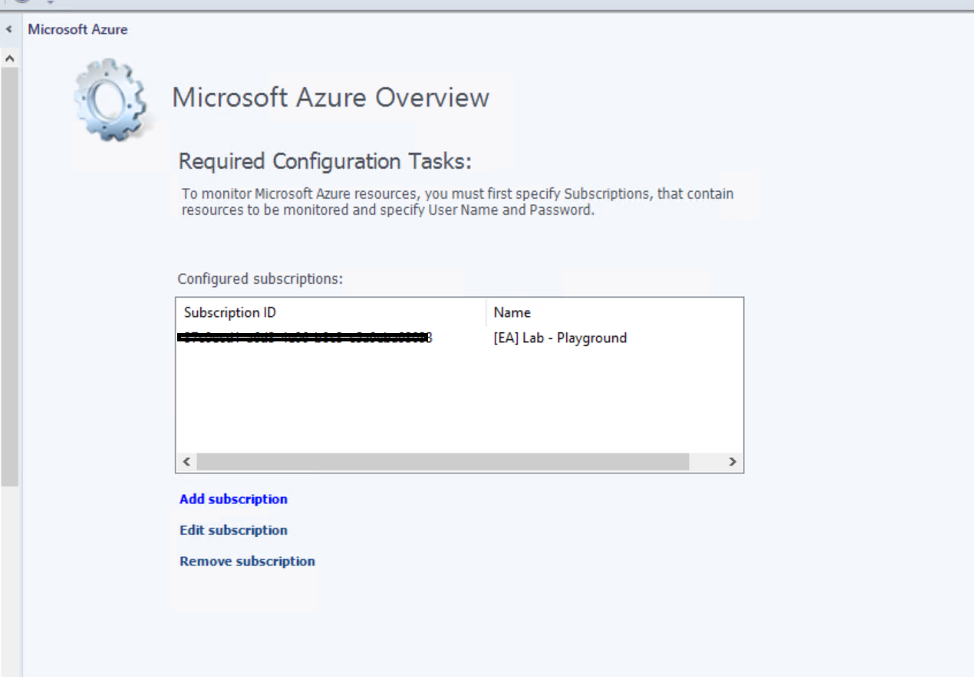
In the next part of this Azure MP series, we'll talk about configuring the monitoring for the resources and pull in some metrics to collect and/or alert on. Stay tuned!