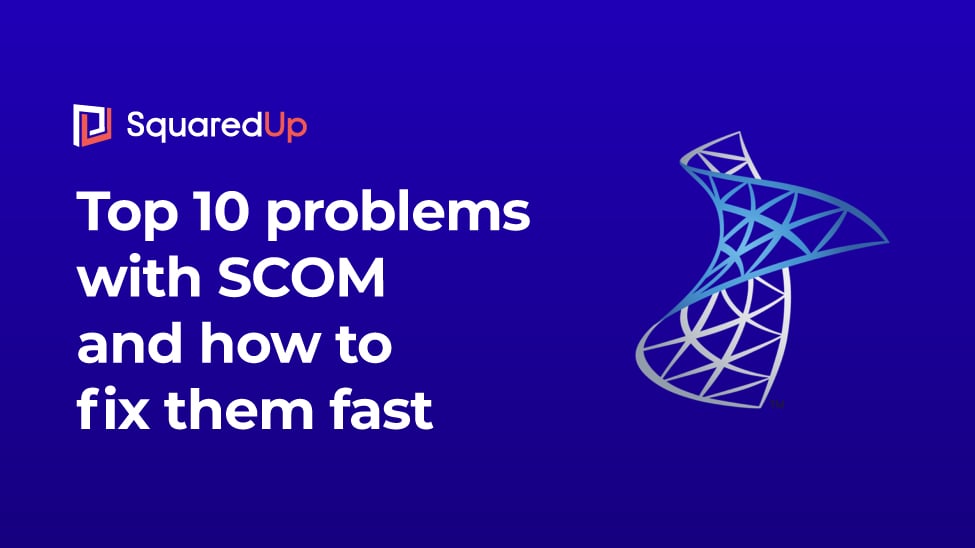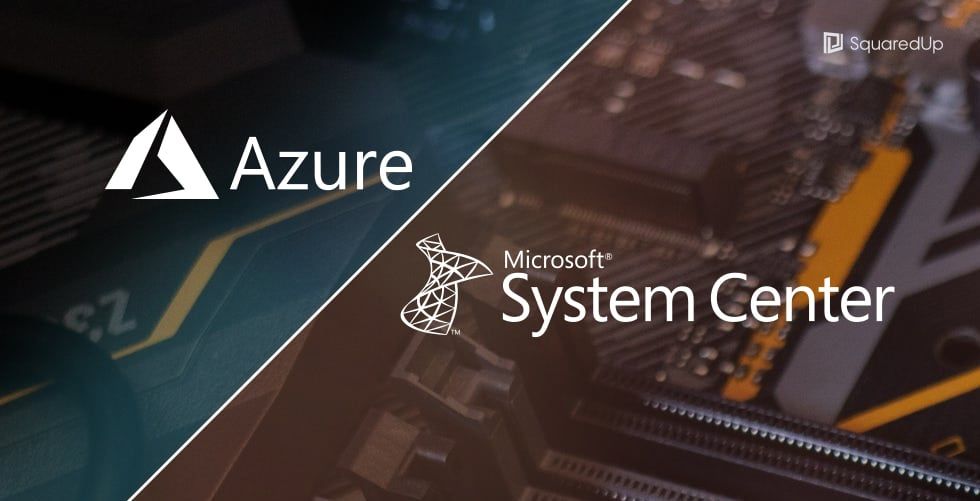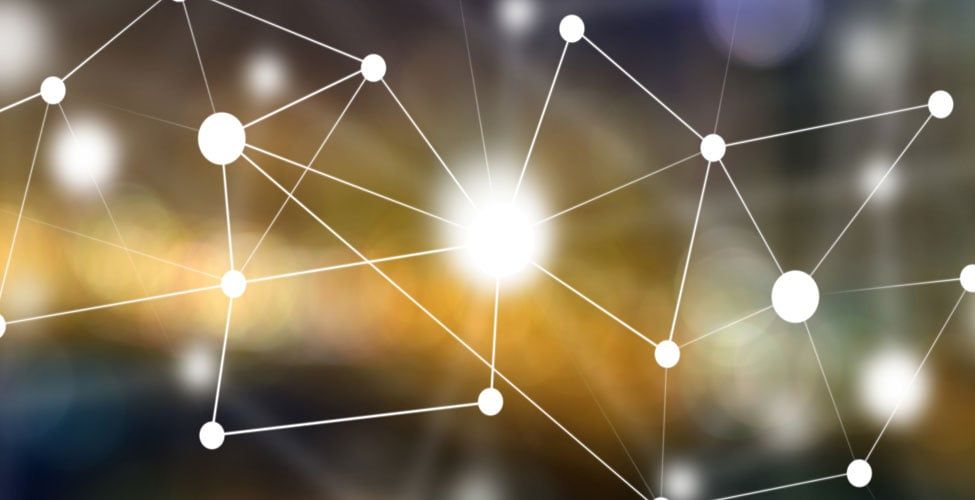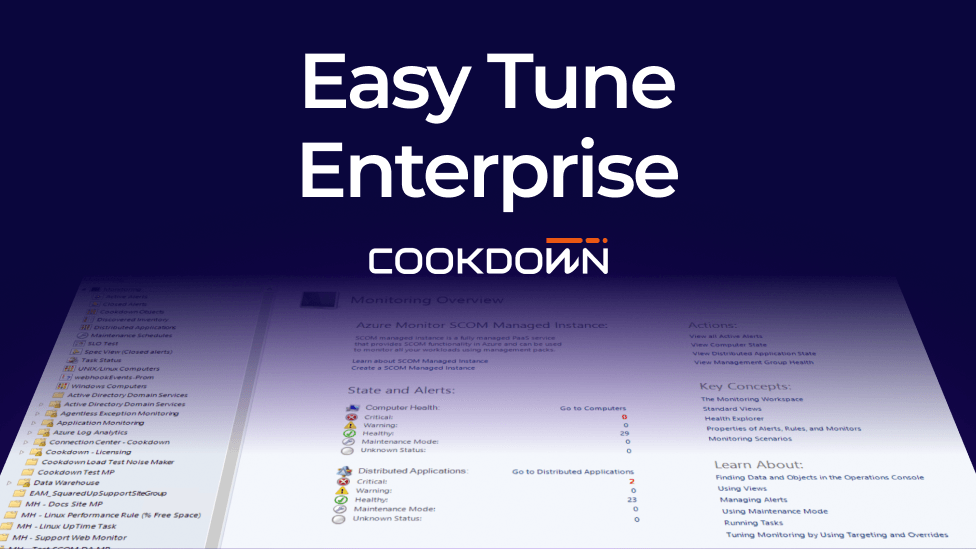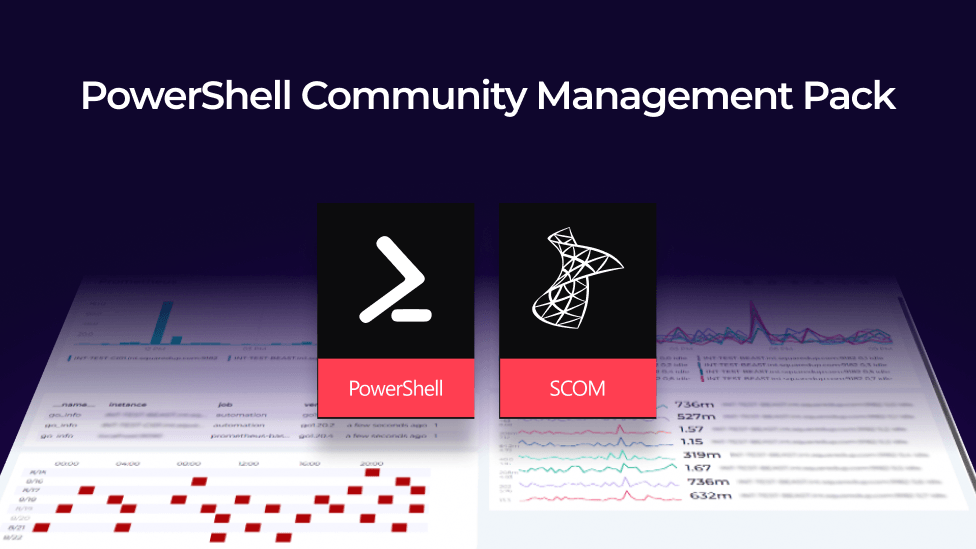How GripMatix created the topology overview
We're delighted to welcome Merijn Overgaauw, Service Monitoring and Automation Consultant at GripMatix, back for another guest blog.
This time, he explains the creative process behind the useful topology overview of GripMatix's latest SquaredUp Dashboard Pack. Fascinating stuff! The Dashboard Pack was created specially to complement GripMatix's feature-packed Citrix Management Pack for System Center, which is especially useful for customers who are interested in Citrix monitoring, but not paying for the premium ‘Citrix Platinum’ license (and so don’t have access to SCOM management packs from Citrix).
Visit dashboards.squaredup.com for a collection of dashboards submitted by our expert community.
How did GripMatix create the topology overview?
By Merijn Overgaauw
Recently we have created a SquaredUp Dashboard Pack that contains a master dashboard and over 60 drilldown views to complement our MetrixInsight for CVAD SCOM Management Pack.
The master dashboard contains a Visio tile with a topology overview that represent the tiers within a Citrix Virtual Apps and Desktops environment. Like all our dashboard pack items, the Visio tile had to work out-of-the-box for every SCOM deployment.
This article explains and describes how GripMatix have created this topology overview using a Visio tile.
Topology icons and drawing
We at GripMatix think the Visio tile is a very powerful way to create a single-pane-of-glass view of any application stack. So, when we started to design the SquaredUp dashboard pack for MetrixInsight for CVAD, we immediately decided to include this tile to display the health of all tiers within a Citrix Virtual Apps and Desktops stack.
We have created the Visio tile by creating a .svg file containing a Citrix SBC/VDI topology drawing, using Microsoft Visio, as described on the How to use the Visio Tile walkthrough.

MetrixInsight for CVAD SquaredUp Dashboard Pack topology tile
However we needed to vectorize our own GripMatix icon images first, to make them change colors properly when their SCOM state changes, while keeping image transparency at the same time. You can do this with tools such as Inkscape or with an online converter tool, like this one, if you prefer the quick and dirty way.
SCOM Groups only
When building a .svg file you will have to assign SCOM objects to your Visio icons to make them represent your topology components and show their state information. If you want to be able to import and use the dashboard within multiple SCOM platforms, for monitoring different IT environments, you logically need to make sure you do not assign objects representing specific IT components of your specific environment. Instead, you have to use SCOM groups and distributed applications only on the Visio tile, with membership rules that dynamically list the objects you need.
SCOM group and distributed application objects are so called ‘singleton’ class instances. This means they will have the same GUID in every SCOM environment, regardless of the IT environment you monitor. This is the reason why we made use of SCOM groups in our community dashboard pack for the Visio tile.
Building SCOM Groups
Since our Management Pack solution MetrixInsight for CVAD dynamically discovers and generates a rich topology structure out-of-the-box for every single CVAD site deployment it finds, all SCOM groups were actually already in place to create a nice SquaredUp topology overview using the Visio tile.
Check out the MetrixInsight for CVAD distributed application below.

MetrixInsight for CVAD topology with SCOM groups used for SquaredUp Dashboard Pack
However, we wanted to expand the Control Layer object by default to immediately give Citrix Engineers a bit more insight into the Citrix Control Layer health status, without needing them to drill down within the topology first. This way we think the concerning dashboard will do great on a wall display.
The challenge with this is that the Control Layer object holds ‘real’ objects like Citrix CVAD sites, Citrix License Servers, Citrix Provisioning Services Farms and Active Directory Domains (non-singleton class instances). They have unique GUIDs that vary in different environments. Therefore we cannot use them on a Visio tile for a dashboard pack that must be able to be used anywhere and out-of-the-box.

MetrixInsight for CVAD SCOM Management Pack topology view
Hence we needed to dynamically group them into SCOM groups by using membership rules and then use those SCOM group objects on the tile to represent the concerning objects.

MetrixInsight for CVAD SquaredUp Dashboard Pack topology tile
For the most part this is not a very complicated task to do. However, if you want to dynamically include objects from other Management Packs on the tile, that relate to yours, you need to have relationships discovered between them. This is exactly what our ‘Integration Packs’ do.
Integration Packs
Our Integration Packs integrate the MetrixInsight for CVAD Management Pack with other Management Packs. By doing so, we enrich our topology views further and are able to present the whole Citrix SBC/ VDI stack.
This also makes it possible to create dynamic and scoped SCOM groups for objects discovered and monitored by other Management Packs, that relate somehow to our Management Pack. We can use those SCOM group objects on the Visio tile to create a complete stack or topology overview, that is dynamically discovered.
For instance, we have made a SCOM group that dynamically holds the Active Directory Domains that are used by all Citrix CVAD stacks being monitored.

MetrixInsight for CVAD SquaredUp Dashboard Pack topology tile
When you click on it, you get to see a ‘perspective’ that shows all Active Directory Domains and Domain Controller computers that matter to your CVAD stack.

MetrixInsight for CVAD SquaredUp Dashboard Pack perspective for AD Domains
Furthermore, the Integration Management Pack relationship discoveries make it possible to list external Management Pack objects on SquaredUp perspectives. For example the SQL database objects your CVAD sites use as a site database.
As you can see in the screenshot below every CVAD site in our topology, contains the SQL Database that is used as a site database. The database itself is discovered and monitored by the Microsoft System Center Management Pack for SQL Server.

MetrixInsight for CVAD SCOM Management Pack topology view
So, when we create a tile on a SquaredUp perspective for a CVAD Site object type, the wizard immediately shows the SQL Database object type we need to select.

This works this way because of the relationship between the CVAD Site and the SQL Database which has been discovered by one of our Integration Packs.
Below you can see a CVAD Site perspective with all kinds of drill-downable tiles, including those with the CVAD Site’s SQL Database metrics, collected by the Microsoft System Center Management Pack for SQL Server.

At the moment our Integration Packs integrate the following Management Packs with MetrixInsight for CVAD:
- Microsoft System Center Management Pack for SQL Server (version agnostic)
https://www.microsoft.com/en-us/download/details.aspx?id=56203
- Microsoft System Center Management Pack for ADDS
https://www.microsoft.com/en-us/download/details.aspx?id=54525
- Windows Core Library
We will extend our integration packs with more (3rd party) Management Packs in the near future, for integration with hypervisors, virtual machines and storage devices. And probably more ?