
Graham Davies
Technical Product Manager – SCOM products
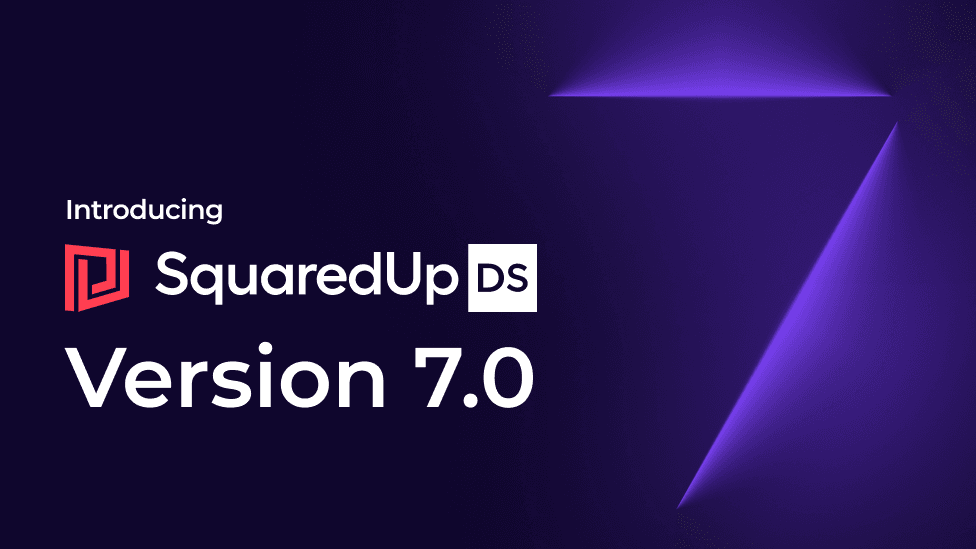
A fresh new look, improved navigation, plus a new VMware integration

Technical Product Manager – SCOM products
Dashboard Server 7.0 is now available to download! This release brings a new VMware integration alongside a series of major UX and UI improvements. We’ve also included key improvements to usability based on feedback from the community.
Watch the release webinar recording for a full rundown from me, Dashboard Server Technical Product Manager, Graham Davis.
We received some great questions from the community at the 7.0 release webinar. I have included the team's answers to your questions at the bottom of this blog. Skip ahead to Q&A if you like, or read on for an overview of key 7.0 updates. I include timestamps in this article if you'd like to zoom in on the relevant sections of the webinar recording.
For the complete list of updates, check out the latest release notes.
We've had feedback multiple times on how having the navigation bar at the at the top of the screen can be challenging when working with larger environments. A customer once showed us their dashboards which were three, four levels deep in places – which got cluttered and unwieldy to manage and navigate.

Meet the vertical navigation bar! In today's world of widescreen aspect ratios, the vertical side navigation bar makes the most of the relatively limited vertical screen estate by moving all of the navigation menus to the left hand side of the screen.
This redesign streamlines navigation and makes managing dashboards more straightforward.
From within the navigation bar, you can now:
You can also create folders within folders, and dashboards within folders, all via the navigation bar.
If you do need extra width, the nav bar is collapsible while still exposing inline search functionality, favorites lists, and the system menu. As you can see in the screenshot, it's also simpler to see the complete folder structure.
We've taken this UX refresh as an opportunity to go through the various tiles and windows and bring consistency across the UI.
Updated elements include:

You'll see we've replaced old style links with more modern and clearer buttons and all the elements which make up the core interface such as scroll bars and panels have had a significant update.
We've also targeted a few specific areas within the app which we felt needed modernization.

Watch this video by Kevin Roast, Principal Software Engineer, for a run through of the new look and feel that his team put together.
We've also introduced a variety of customer enhancement requests.

A search box for executing SCOM tasks so you don't have to face the challenge of scrolling down long drop-own list lists.
We've exposed functionality to override values that are displayed in time series graphs.
With time series graphs, we've now implemented the ability to sort the legends alphabetically rather than just in the order that they returned by SCOM.
We've provided an option to invert queries for performance metrics.
In the past, if you wanted to exclude a specific logical disc from a performance tile, you had to actively select everything else – indicating what you would like to include.
Now, you can indicate specifically what you would like to exclude. This makes the process easier if there are fewer items you'd like excluded.
Watch my demo in the release webinar embedded above from 8:23 for a full run-through of UX / UI improvements, including customer enhancement requests.
The new VMware integration enables the visualization of health, performance, and object property data from common VMware object types. Some examples:
You can view your VMware alarms alongside performance data to get deeper insights into the health of your on-premises VMware infrastructure.





Skip ahead to 26:03 of the webinar recording for a walkthrough of VMware integration functionality.
The VMware integration is different from some of our other integrations (e.g. Splunk, ElasticSearch, SolarWinds or Prometheus) as VMware doesn't have its own query language – whereas the others have a query option during configuration. With VMware, we're working directly with the SDK in a similar way to working with SCOM. We're communicating with vCenter over HTTPS and pulling the data back from vCenter and surfacing it directly from vCenter into the dashboards. We don't have a VMware management pack in place here.
One of the constraints of the VMware integration is that there's no SCOM object model behind it – which means we don't have classes or relationships, and therefore don't enable drill down at this current time.
However, this issue will be addressed when we introduce dashboard variables to Dashboard Server – a core feature in our 7.x roadmap.
An exciting feature we are looking to introduce in Dashboard Server 7.x is dashboard variables. This will create key value pairs – offering the equivalent benefit of SCOM classes and relationships without actually creating them. If you've used our broader dashboarding product SquaredUp Cloud (that extends visibility beyond SCOM to any tool of your choosing), you might have seen it there.
We'll likely be running a webinar covering dashboard variables closer to the feature's release date. But certainly get in touch with me (at [email protected]) if you would like explainer blog articles or videos.
We received some great questions from the community at our release webinar. We were unable to address all of your questions live, but here is a full list of answers from the team. Feel free to reach out to us at [email protected] if you have any further questions.
There is no Power BI tile and no plans to create one.
There is a PowerShell tile and you could in theory run Power BI cmdlets such as Get-PowerBIDashboard to surface Power BI dashboards in SquaredUp Dashboard Server. It isn’t something that we have tested but reach out to us ([email protected]) to discuss in more detail.
The branding option for background image is only available on the login window. The background when viewing dashboards is almost always completely covered by your tiles.
There is currently no Visio support for the VMware visualizations, but the Image options for the VMware Status Icon are available.

This hasn’t been formally tested but AVS requires a vCenter server to be in the on-premises domain and this vCenter server should still expose the SDK endpoint that the VMware integration uses.
As long as the service has permissions to read data, then it should still work. Please reach out to support if you need more information.
This is not available in Dashboard Server 7.0 but it can be added in a future release. Please reach out to [email protected] if you’d like us to add this functionality to the backlog.
No, But if the demand is there then we will consider it for the roadmap.
The Hyper-V and VMM Management Packs should make it straight forward to build dashboards using existing SCOM classes and SCOM class relationships. But it isn’t something we have investigated so please reach out to me ([email protected]) to discuss in more detail.
Yes, there are a number of ways but we’d recommend reading this blog post - Agent recommendations for SCOM users.
The SCOM agent and Azure Monitor Agent can co-exists if you want to send data to performance and availability data to SCOM + Logs to Azure Log Analytics.
We respect the SCOM security model but we do also offer Team Folders - Team Folders | SquaredUp SCOM Support
Team Folders are a form of access control for your dashboards. They enable you to deliver dashboards and delegate control to different teams within your organization (or to different clients if you are a service provider). You can customize which users see which dashboards, and choose to delegate authoring permissions to different users.
We have no plans to introduce RBAC for Open Access dashboards.
Once you're ready, you can download the latest version here. For a step-by-step guide on how to update your Dashboard Server SCOM Edition deployment to the latest version, see How to upgrade Dashboard Server SCOM Edition.
For the full set of details on other improvements in this release, read the Release Notes. For a demo of the features mentioned, watch the webinar recording at the top of this article.
To get started with 7.0 if you’re new to SquaredUp, see How to install Dashboard Server SCOM Edition.