
Noorul Huda N
Customer Support Engineer
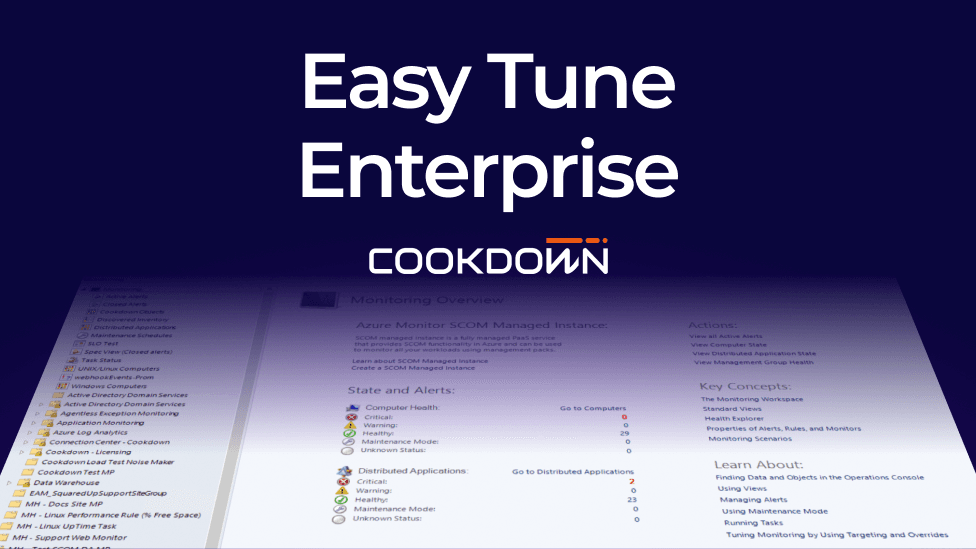
How to get greater control, better visibility, and full tuning automation.

Customer Support Engineer
In Part 1 of this blog series, we explored how Easy Tune Enterprise streamlines the process of tuning and migrating overrides across SCOM environments — a real time-saver for anyone dealing with upgrades, re-platforming, or trying to standardize monitoring strategies. But migration is just the beginning. Easy Tune Enterprise offers so much more. It provides greater control, enhanced visibility, and the ability to fully automate your tuning workflows, making it easier to manage overrides at scale.
In this post, we'll walk through three more features that stand out: configuration drift detection, exporting tuning to XML, and the PowerShell SDK that ties everything together.
Once you’ve tuned your SCOM environment using Easy Tune, everything should run smoothly. But what happens when something changes without you realizing it?
Maybe another admin sets a conflicting override outside of Easy Tune. Maybe an older management pack reintroduces legacy settings. These changes can quietly override what you’ve applied, and suddenly, the behavior in your environment doesn’t match your intent.
Easy Tune Enterprise helps you catch these issues before they cause confusion or false alerts.
A dedicated Drift column appears in the Tuning Pack view, giving you a quick visual cue if any overrides are being superseded. Whether it’s at the global, group, or object level, you’ll see exactly where things aren’t lining up.

When you select a tuning pack, Easy Tune highlights the health of the applied tuning. If everything’s fine, you’ll see it right away. If not, you can dig into the details using the Show Workflows with Drift filter, which lets you focus only on the problematic overrides.

That way, you’re not left guessing what’s applied where, because you get a clear picture and can easily fix anything that’s out of sync.
In many organizations, especially those with strict change control or release management processes, making live changes to SCOM isn’t something you can do lightly.
By default, Easy Tune applies tuning by creating a management pack and importing it directly into your environment. That’s great for fast changes, but what if you want to review the changes before deployment? What if you need to seal the MP or store it in version control?
Easy Tune Enterprise adds the ability to export your tuning as an XML management pack file. This happens right from any Create Tuning menu and lets you save the file to disk without affecting your live environment.

You still get the same structured, standards-compliant MP with clear naming, override summaries in the Knowledge tab, and all your selected tuning levels intact. But now, you can route it through your internal processes before importing it into SCOM.
Whether you’re handing it off to another team, committing it to Git, or sealing it for broader use, this export capability makes tuning more flexible and audit-friendly.
There’s one more feature in Easy Tune Enterprise that really ties it all together — automation through the PowerShell SDK.
Easy Tune Enterprise already makes tuning simpler and more efficient. With Powershell SDK, you can take it a step further by automating the whole process — making it easy to roll out consistent tuning across multiple environments or teams.
To get started, just load the module:
Import-Module .\Cookdown.EasyTune.PSModules.psd1
Once that’s in place, you can use a few cmdlets to create, apply, export, and manage tuning with ease.
Let’s take a look at a few quick examples to show what it can do.
Let’s say you want to create a tuning pack based on some SQL-related management packs. Here’s how you'd go about it:
$MPs = Get-SCOMManagementPack | Where-Object { $_.DisplayName -like "*SQL*" } | Select-Object -First 5 New-TuningPack -ManagementPacks $MPs ` -TuningPackName "SQL Tuning Pack" ` -TuningPackDescription "Overrides for core SQL monitoring MPs" ` -Author "Ops Team" ` -ExportPath "C:\TuningPacks"
This generates a reusable tuning pack that can now be applied, shared, or exported as needed.
Now, you want to apply this tuning pack to the All Windows Computers group, using the Essentials tuning level:
$Group = Get-SCOMGroup | Where-Object { $_.DisplayName -eq "All Windows Computers" } New-GroupTuning -TuningPack "C:\TuningPacks\SQL Tuning Pack.xml" ` -OverrideLevel "Essentials" ` -Group $Group
It’s that simple.
Want to make sure your environment hasn’t drifted from what was intended?
Measure-ConfigurationDrift -TuningPack "C:\TuningPacks\SQL Tuning Pack.xml"
This gives you immediate insight into whether your tuning is still in effect, or if something else has overridden it.
You can also extract the current effective overrides from a specific object or group to turn into a new tuning pack:
$Server = Get-SCOMClassInstance -Class (Get-SCOMClass -Name 'Microsoft.Windows.Server.Computer') | Select-Object -First 1 Export-MonitoringObjectTuning -MonitoringObject $Server ` -TuningPackName "Exported Server Tuning" ` -Author "Automation Script" ` -TuningPackDescription "Tuning captured from production server"
This is especially useful when trying to standardize what's already working well in one environment and replicate it elsewhere.
All of this can be scripted, scheduled, and even version-controlled. With the PowerShell SDK, Easy Tune Enterprise becomes a true automation-first solution — scalable, repeatable, and auditable.
Easy Tune Enterprise goes far beyond simply applying overrides. With built-in drift detection, flexible export options, and a powerful automation toolkit, it helps ensure your tuning is not only applied — but also maintained, reviewed, and scaled the right way.
If you’re already using Easy Tune and want to get more value from it, these features are worth exploring. And if you're planning to standardize or expand your SCOM environment, they could be just what you need to do it confidently.