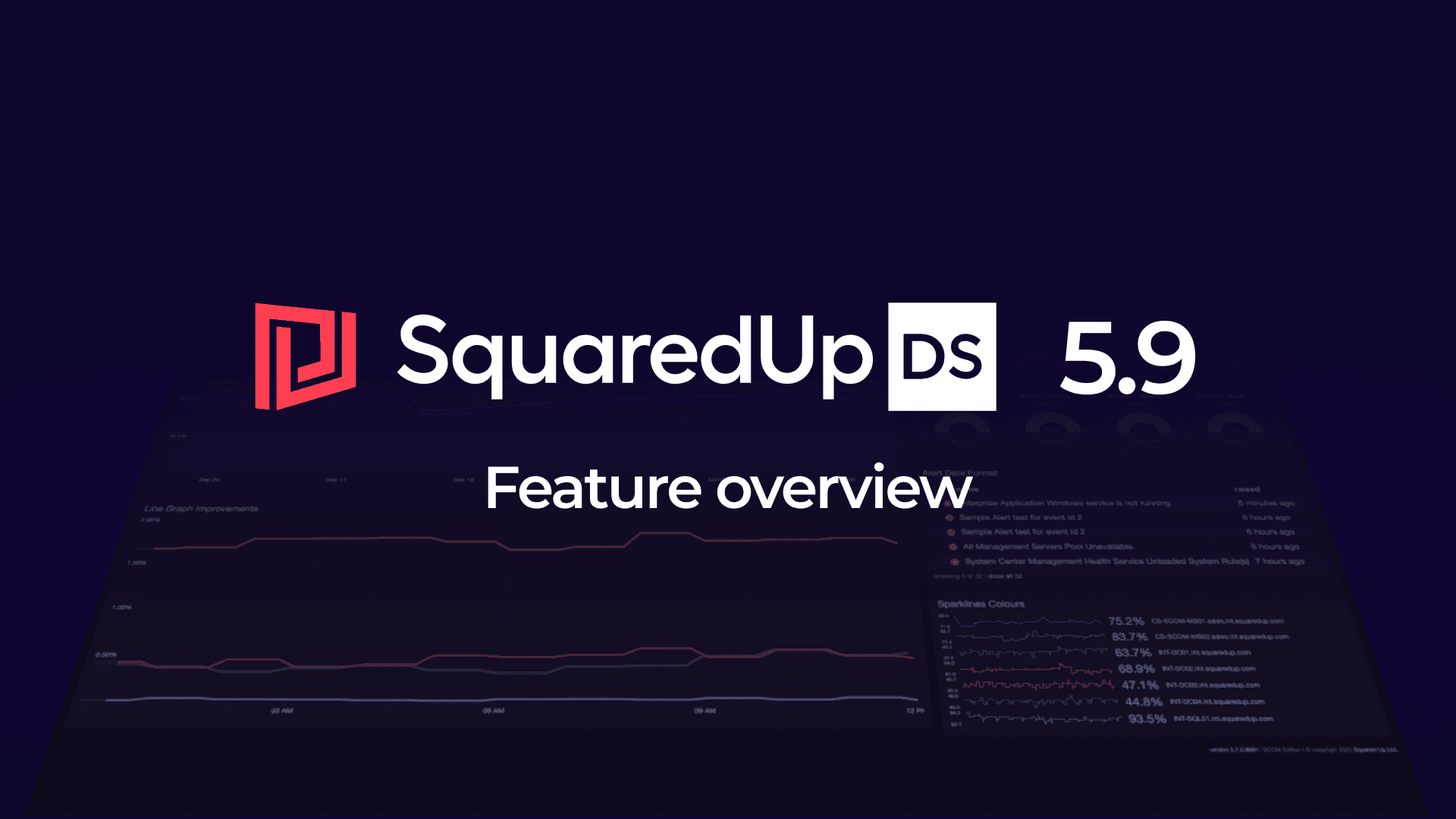
SquaredUp Dashboard Server 5.9 out now
As always, we’re constantly improving SquaredUp for you and listening to your feedback. And we’ve just released SquaredUp Dashboard Server 5.9!
You’ll find updates and additions including:
- Support for SCOM MI (beta)
- New date heat map visualization
- Personalized dashboards for all users (including read-only)
- Vertical bar graph
- Copy and paste tiles using your clipboard
- Home and favorited dashboards
- SquaredUp Cloud Management pack enhancements for EAM-X
- And more!
For the complete list of updates and improvements, check out the latest release notes.
Here’s a quick overview of the main features of SquaredUp Dashboard Server 5.9.
Beta support for SCOM MI
SquaredUp now offers beta support for SquaredUp Dashboard Server for SCOM Managed Instance (MI) – the new Microsoft offering of SCOM in the cloud. You can easily switch to using SCOM MI in SquaredUp and see all the data and metrics that you could for SCOM.

Date heat map
We have a brand new visualization for 5.9 – date heat maps. These give you a calendar-like view with dates down the left and times across the top for alerts. You can use this with SQL, PowerShell and Web API too, so you can hook it up to custom sources. This new visualization lets you quickly see patterns and trends by date and time.
As with other SquaredUp visualizations, you can scope it to what you want. For example, you could create the visualization for a SQL group only. Plus, you can filter on severity, priority, source, owner, and state; adjust the timeframe; and edit the date property. You can also adjust the display to toggle on and off weekends or weekdays and change the heat map color palette and shape.
As always, hovering over a data point shows you the details and you can drill down to see the specific alerts or events that caused the time squared on the heat map to get hot.
Personal dashboards
In previous versions, you used to have to have an author permission over a team folder to modify dashboards within that team folder. However, some customers want the ability for even read-only users to be able to create or modify their own dashboards for troubleshooting purposes. This is now possible in 5.9!
Read-only users can’t edit existing dashboards but they can create a new, personal dashboard that’s only visible to them. This is great if they need access to see a very specific set of data.
Vertical bar graph
Another new addition is the vertical bar graph. The vertical bar graph lets you see a lot more data at once. You don’t have to scroll or filter to show only the top 10. You can see a large number of bars across the dashboard instead.
Select the usual bar graph tile and simply adjust it from horizontal to vertical in the settings. You can still use all the same bar graph features, like conditional colors, and even change the bar width.
Copy and paste tiles with clipboard
Although possible before by editing a tile and copying its JSON , it wasn’t so easy to copy and paste a tile. Now, you can copy a tile with your local clipboard to paste it into any dashboard. This lets you reuse tiles anywhere with ease. You can even tweak tiles without breaking the existing one by creating a copy to experiment on.
Home dashboard and favorite dashboards
Use one dashboard constantly? Select a Home dashboard to appear when you log into Dashboard Server or click on the SquaredUp logo. Simply click the ‘Set Home Dashboard’ button on the top right of a dashboard. As a note, you can only have one home dashboard but you can replace it whenever you need. This is set per user, not by an admin, so the home dashboard is tailored to each user.
Want more dashboards at your fingertips? You can also add dashboards to the new favorites category. This is super useful for busy SCOM deployments with hundreds of dashboards run by multiple teams if you’re only interested in a subset. Simply click the Favorites button on the top right of a dashboard and you can find all your favorites in the star menu.
SquaredUp Cloud MP enhancements for EAM-X
SquaredUp Dashboard Server EAM-X lets you plug in to the power of SquaredUp Cloud to surface the health of 60+ tools that have no affordable, native management pack for SCOM.

If you have EAM-X, you’ll enjoy the new tighter integration with SquaredUp Cloud management pack (MP). This now pulls SquaredUp Cloud objects from SquaredUp Cloud down to SCOM so you can see their health alongside other objects you already have from the native SCOM MPs.
This is a significant improvement on previous versions, which were only able to sync health for Workspaces, Dashboards, and Tiles. Previously, if you had a tile containing 20 VMs and one was unhealthy, there was no way to tell which one that was without clicking through to SquaredUp Cloud to see the tile in question. This is now accomplished through a new MP.
In addition, the 5.9 version of the MP adds support for SquaredUp Cloud in the EU region.
A new tile makes it easier to set up SquaredUp Cloud. Simply click on the More tile option, which will show you if the SquaredUp Cloud MP is detected. If it isn’t you’ll get info on how to get it. If it is detected, you can then import the dashboard pack and get instant access to the full range of objects.

You can discover scopes to see their state. The updated MP lets you click through into SquaredUp Cloud to get more details on the health of that object to figure out why it’s red.
SquaredUp Cloud MP enhancements
- Shipping around GA
- Requires MP upgrade
- Object health
- Scope health
- More relationships between the objects SCOM discovers
- Discovers objects from SquaredUp Cloud
- Shows health of objects
- Enabled by default for all your manually created scopes
Download 5.9 now and get more info
To get started with 5.9 if you’re new to SquaredUp, see How to install Dashboard Server SCOM Edition.
You can download the latest version here and read the Release Notes for details on other improvements in this release.
For a step-by-step guide on how to update your Dashboard Server SCOM Edition deployment to the latest version, see How to upgrade Dashboard Server SCOM Edition.




