Dashboard Packs
au2mator Services Dashboard
This dashboard shows how au2mator were able to visualize all their services within a single SquaredUp dashboard. Using SQL, PowerShell, Azure Log Analytics, and Web Content, au2mator made a dashboard that looks simple but visualizes a lot.
Challenge
Our au2mator customers heavily use the au2mator Self Service Portal to present automation as a delegated task to the Service Desk, Users, and Admins.
We wanted a dashboard of our au2mator Services to get visibility of the Automation Services health, including System Center Orchestrator and Azure Automation.
Solution
The SquaredUp dashboard uses SQL, PowerShell, and Azure Log Analytics tiles to present all data. Wherever it was possible, we used the SQL tiles to show Performance Counters for System Center Orchestrator (SCO) and au2mator.
To get the names of the Heavy Users from au2mator, we used PowerShell, as the database does not provide us with the “nice” names that would be easily recognizable.
For the Azure Automation Integration, we used the Azure Log Analytics tile to present the Azure Automation Runbook Sates.
Dashboard walk-through
In the first half of our SquaredUp dashboard, we use SQL and PowerShell tiles to present performance and health counters for the au2mator Self Service Portal, and we use a Web Tile to let our dashboard users directly open the Self Service Portal in a new tab. This reduces the tool switching needed between seeing a need and going to resolve it.

Total Requests
The SQL Donut Tile is displaying the number of requests and their state. Here we are using the “Timeframe-Option” to view tickets within a certain timeframe.
Heavy Users
Then we used the PowerShell Donut Tile to visualize heavy users because the au2mator database stored the SamAccountName, but with PowerShell, we get the DisplayName from Active Directory.
Total Services
This is simply a count of the number of our au2mator Services.
Top 8 Service Usage
We also used a SQL Donut Tile to present the Top 8 Service by usage.
Start au2mator
We used a Web Tile to allow the dashboard users to start the au2mator Self Service Portal in a new tab straight from the dashboard.
The second half of the dashboard is intended to present a quick overview of our Automation Engines, so we see System Center Orchestrator and Azure Automation Runbook Health in that area. These tiles are not configured with the “Timeframe-Option.”

Runbooks Job Status
This shows all Runbook Jobs and what their status is - failed, warning, or success - in a SQL Donut Tile.
Running Runbooks
A quick overview, using an SQL Grid, that shows a list of all running and queued Runbook jobs.
Azure Automation
Using the Azure Log Analytics to present the Azure Automation Runbook Jobs sate as a donut tile.
How do I import and configure this dashboard?
Ensure you're using SquaredUp DS v5.4 or above.
Already a SquaredUp customer?
Get the latest version of SquaredUp DS for SCOM
New to SquaredUp?
Create an Azure Log Analytics provider with the following settings:
For detailed information see How to add an Azure Log Analytics providerDownload and import this dashboard pack.
- Download the dashboard pack zip file for the dashboard pack you wish to import. There may be additional steps before or after the import to get the dashboard working in your environment.
- In DS for SCOM go to the top right hand menu ☰ > Import Dashboard Packs and drag the zip file into the Manual Import box.
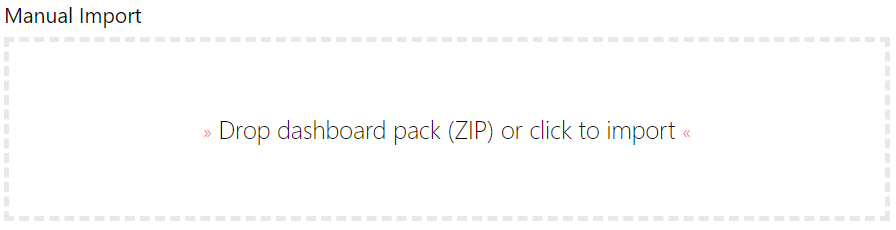
- The dashboard pack is imported and if the pack contains top-level dashboards, these will automatically appear in the navigation bar, usually in a folder called 'Community Dashboards' for dashboard packs from the SquaredUp Community. If the dashboard pack also contains perspectives (see Working with perspectives), then you'll see these when you drilldown to the relevant object.
- Carry out any additional steps required to make the dashboard work in your environment. These steps will be described on the download page for each dashboard. For example, you may need to create the correctly named Web API provider, create a PowerShell profile, or edit tile collections.
- Edit the imported dashboard as required.
- Download the dashboard pack zip file for the dashboard pack you wish to import.
- Replace the connection string in the SQL tiles (Total Requests, Total Services, Top 8 Service Usage, Runbook Job Status, Running Runbooks) with the connection string to your own au2mator database.
- Edit the tiles by clicking the Edit button.
- Open the connection panel.
- Enter the connection string to your own au2mator database.
- Edit the script in the Heavy Users PowerShell tile to query data from your au2mator database.
- Edit the tile by clicking the Edit button.
- Open the script panel.
- Insert your au2mator database.
- Edit the Start au2mator Web API tile to connect to your au2mator Self Service Portal.
- Edit the tile by clicking the Edit button.
- Open the content panel.
- Insert the URL to your au2mator Self Service Portal.
Publish the dashboard.
A newly created dashboard will not be visible to others until it is published.
Only admins can publish dashboards, unless you have been given author permissions to a Team Folder see Team Folders
If you made changes to an existing dashboard, the changes will only be visible to others after you published the dashboard again.
You can identify a dashboard that has not been published yet or has unpublished changes by the unpublished button at the top:

When you click on the unpublished button, you'll have two options:
- Publish will make the dashboard or changes visible to others.
Note: A newly created dashboard will appear on the menu where you created it. To move the dashboard to a different place on the navigation bar see How to edit the Navigation Bar. - Discard will delete your draft dashboard if it has never been published or, if you made changes to an already published dashboard, discard the changes.
Publishing dashboards to different audiences
Find out how to publish dashboards to a subset of users using Team Folders or visible to anyone even unlicensed users with Open Access (Sharing Dashboards with anyone - Open Access).
- Publish will make the dashboard or changes visible to others.
GET STARTED TODAY
Zero to dashboard hero in 60 seconds
Start now with hundreds of customizable dashboards.