Dashboard Packs
Jira Health Dashboard
This Jira Health dashboard offers a quick view of the state of your next release, alongside the health of the Jira project as a whole. It uses SquaredUp’s Web API and PowerShell tiles to improve on Jira’s native dashboarding capabilities.
Challenge
While the querying and visualizations in Jira are decent, it is not possible to combine them with data from any other sources. It is also a known limitation that when accessing the Jira Web API, you are often limited to 100 results per query.Moreover, any dashboard you build can only be shared with people with a Jira license, severely limiting its reach.
Solution
Using SquaredUp Dashboard Server, we have solved all three of these problems easily with the Web API and PowerShell tiles, as well as the Open Access feature. Using this example Jira health dashboard, you can easily show the state of your next release alongside the health of the Jira project.
While we’ve focused on Jira content in this dashboard, you can easily link to other sources using SquaredUp's native integrations as well as its Web API tile – such as linking your bugs to support tickets from ServiceNow or Zendesk.
You can also use the SquaredUp PowerShell tile to loop through multiple calls and return exactly the data you require, circumventing Jira’s limit of 100 results.
With Open Access, you can easily share the dashboard with the Support Team or with Senior Management so they can see the next release’s progress. It’s as easy as sending a link, or putting your dashboard on a wall monitor or website. No additional licenses required!
Feel free to add other sources or mix and match from SquaredUp's other example dashboards as you see fit.
Dashboard walk-through
The dashboard is split into two columns. The first column focuses on the next release using the Jira field ‘fixVersion’. You can see the release roadmap, release completion, epic status, task status and bug fixes.

The second column groups data based on the name of a specific project. You can see the Top 10 epic backlog, bugs over time, as well as the bug trend, severity and priority.
To clarify, release completion is calculated by total issues Closed or Merged, divided by the total issues in the release. This can be further fine-tuned to only look at the specific issue types that are important to you by changing the API call in the PowerShell script.

Similarly, on the Project side, the Top 10 list (Web API) can be set to any issue type by adjusting the API call. The bug trend line is calculated in the PowerShell script with the formula “total bugs open + new bugs – bugs closed or merged".

How do I import and configure this dashboard?
Ensure you're using SquaredUp DS v5.4 or above.
Already a SquaredUp customer?
Get the latest version of SquaredUp DS for SCOM
New to SquaredUp?
- Create a Web API provider to connect with your Jira environment.
Use the following settings:In SquaredUp DS navigate to the right-hand menu ☰ > system > Integrations
- Under Integrations click on Web API and choose either Simple, Basic Auth or OAuth depending on the API you are using. Note: When adding an OAuth provider you may get an message that the provider is not authorized if some of the provider configuration is incorrect (for example the username, password, secret etc), or if you use a proxy it could be that the proxy is not configured. See How to configure SquaredUp DS to use a proxy.
- Complete the provider fields, using your API provider's online documentation as a guide.
ignore invalid ssl: Turn the on/off switch to on if you are using a self-signed certificate.
default headers headers sent with all requests using this provider, for example the API token in the format the API requires.
url parameters url parameters sent with all requests using this provider. For example, a query parameter that is always used can be added here in the provider to save adding it to every dashboard configuration.
- You are now ready to use this provider in a Web API tile (see How to use the Web API tile).
- Create a PowerShell profile in SquaredUp DS with the following settings:
$user = "username" $pass = "password" $org = "https://<JIRA domain>.atlassian.net/rest/api/3/" $pair = "$($user):$($pass)" $encodedCreds = [System.Convert]::ToBase64String([System.Text.Encoding]::ASCII.GetBytes($pair)) $basicAuthValue = "Basic $encodedCreds" $Headers = @{ Authorization = $basicAuthValue }$user = "username" $pass = "password" $org = "https://<JIRA domain>.atlassian.net/rest/api/3/" $pair = "$($user):$($pass)" $encodedCreds = [System.Convert]::ToBase64String([System.Text.Encoding]::ASCII.GetBytes($pair)) $basicAuthValue = "Basic $encodedCreds" $Headers = @{ Authorization = $basicAuthValue }- From the top right hand menu ☰ click system.
- Go to the PowerShell tab.
- Click add new profile.
- Enter a name and a description for the new profile.
- Enter the profile script.
- Click add profile.
The profile is now saved and can be used in a PowerShell tile.
For more help creating a PowerShell profile see How to use the PowerShell tile
Download and import this dashboard pack.
- Download the dashboard pack zip file for the dashboard pack you wish to import. There may be additional steps before or after the import to get the dashboard working in your environment.
- In DS for SCOM go to the top right hand menu ☰ > Import Dashboard Packs and drag the zip file into the Manual Import box.
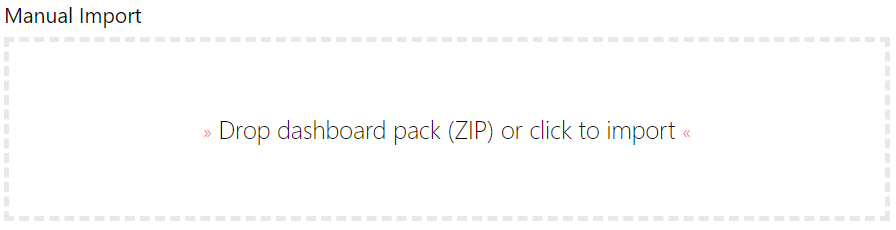
- The dashboard pack is imported and if the pack contains top-level dashboards, these will automatically appear in the navigation bar, usually in a folder called 'Community Dashboards' for dashboard packs from the SquaredUp Community. If the dashboard pack also contains perspectives (see Working with perspectives), then you'll see these when you drilldown to the relevant object.
- Carry out any additional steps required to make the dashboard work in your environment. These steps will be described on the download page for each dashboard. For example, you may need to create the correctly named Web API provider, create a PowerShell profile, or edit tile collections.
- Edit the imported dashboard as required.
- Download the dashboard pack zip file for the dashboard pack you wish to import.
GET STARTED TODAY
Zero to dashboard hero in 60 seconds
Start now with hundreds of customizable dashboards.