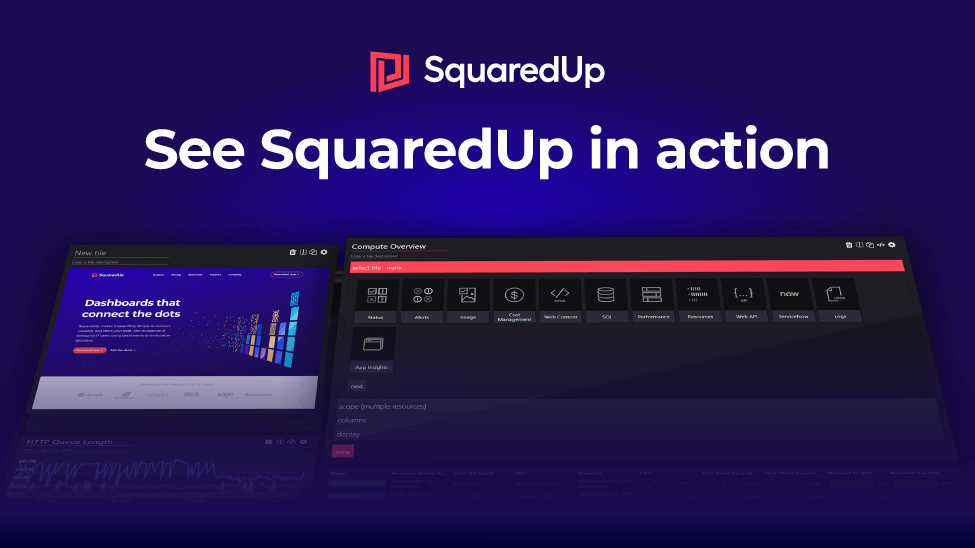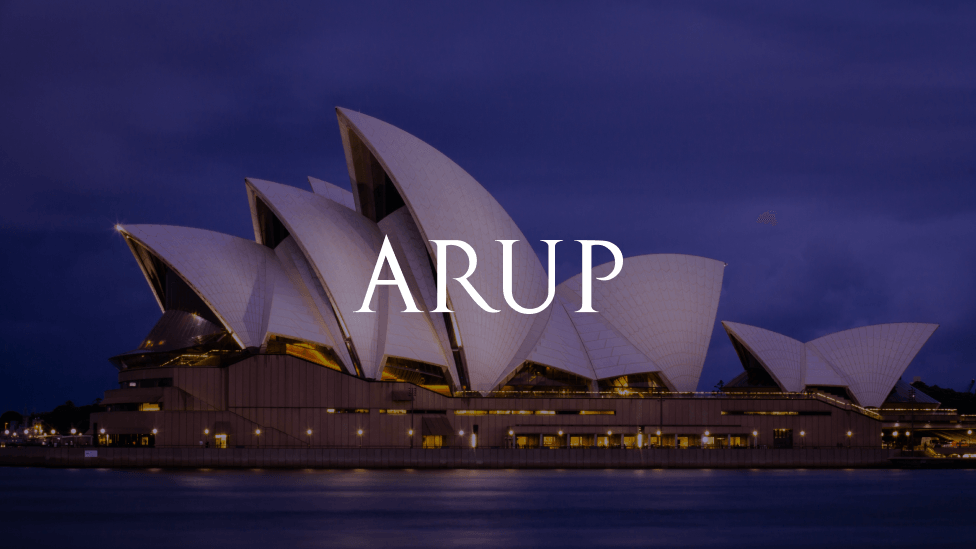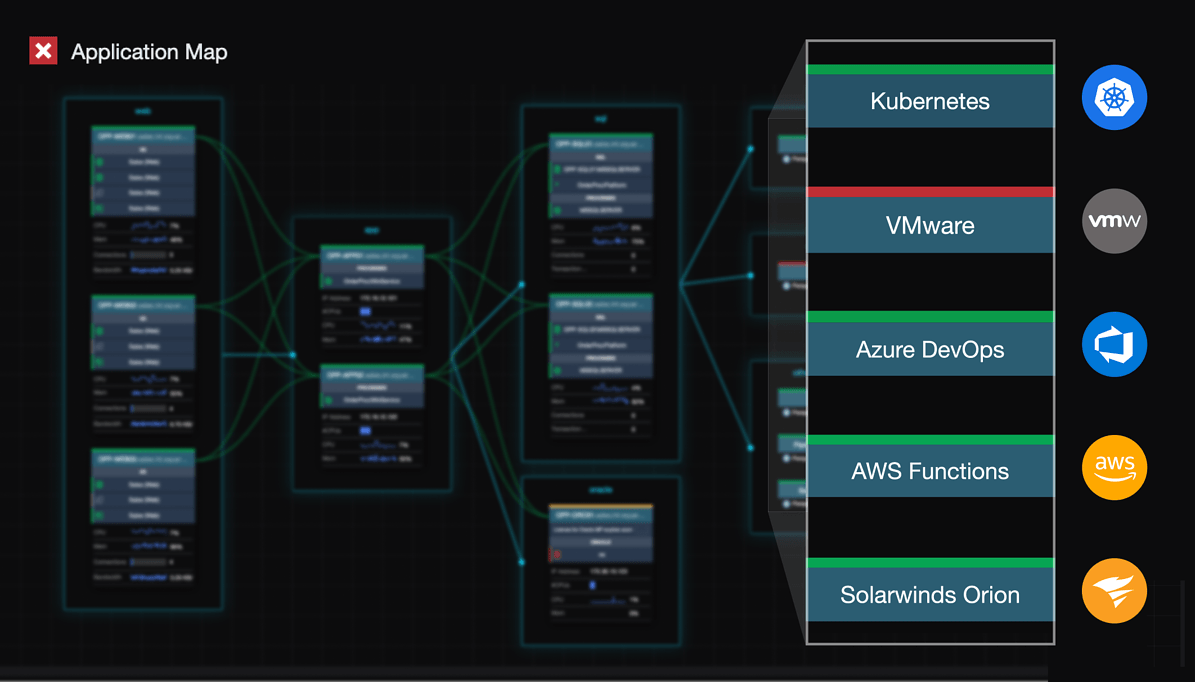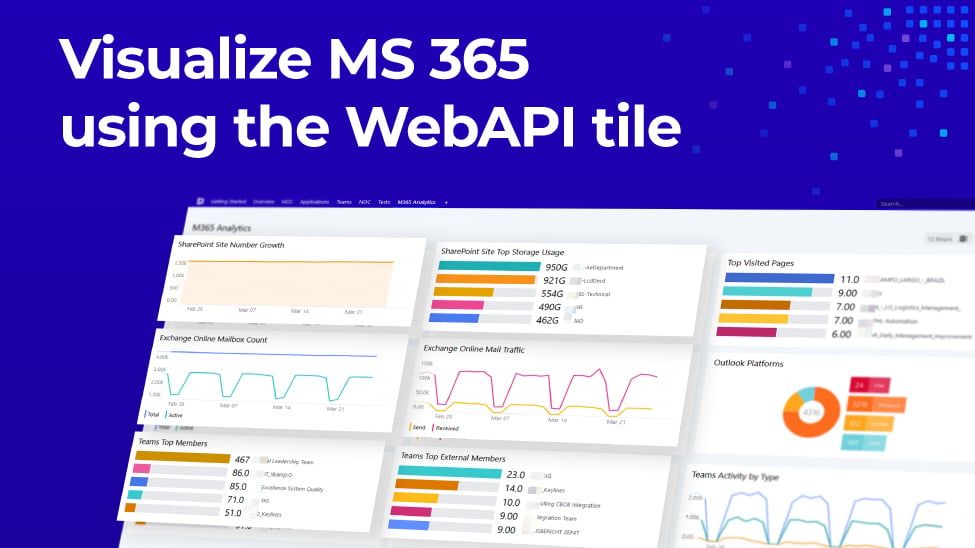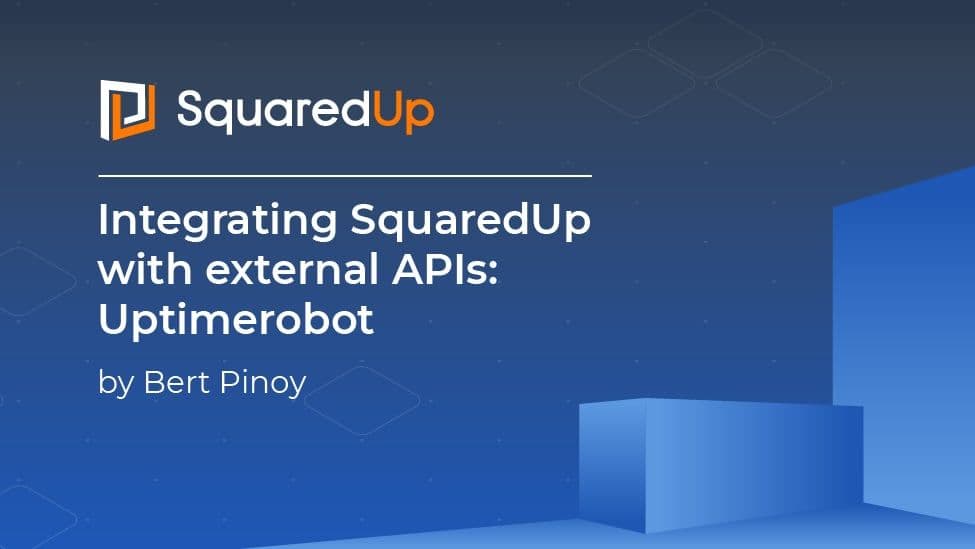
Integrating SquaredUp with external APIs: Uptimerobot
This week, we are glad to have with us IT Consultant and knowledge-sharing enthusiast Bert Pinoy. Here, Bert shows us how to integrate SquaredUp with external APIs, using the example of the MP he created, Uptimerobot Management Pack.
Hi,
Today I want to talk about the integration of SquaredUp with external APIs. As an example I want to integrate data coming from Uptimerobot (https://uptimerobot.com/) in SquaredUp. Uptimerobot enables you to add 50 websites to check for free.
First of all create an account for Uptimerobot.
To be able to access data we need to create an API key, therefore go to “My Settings”. Go all the way down until you see “Read-Only API Key”. Click “Show/Hide it”. Create the API key (or copy the one that is already listed).

The Uptimerobot API is documented here: https://uptimerobot.com/api
Next step is adding the API in SquaredUp. Open Squaredup > System > Web Api. Click “Add New Provider”. Fill in Service name, base URL should be the following: https://api.uptimerobot.com/v2

Click Add provider, it should look like this:

Now it’s time to create a dashboard. I want to show the status of all monitors and the responsetimes as well, let’s go.
Create a new empty dashboard select the “Web API” tile.

Select “Web API (grid)”.

Under Scope, click Next.
Select “Uptime Robot” Provider.

Click Next.
Select “Post” and add the url /getmonitors.

Provide the necessary parameters.

Under 'key path' enter 'monitors'.

Add any columns you want in the grid eg. Friendly Name.

I wanted to show the response times as well but in seconds. The value is gathered in milliseconds so it should be divided by 1000.

The output looks like this:

Hope this helps you to set this up if you might need it!
Best regards,
Bert