Dashboard Packs
PagerDuty Alerting Dashboard
This PagerDuty alerting dashboard gives an overview of alerting sent to PagerDuty from any source, even external sources like Pingdom.
How do I import and configure this dashboard?
Ensure you're using SquaredUp DS v5.4 or above.
Already a SquaredUp customer?
Get the latest version of SquaredUp DS for SCOM
New to SquaredUp?
- Create a Web API provider to connect with your PagerDuty environment.
Use the following settings:In SquaredUp DS navigate to the right-hand menu ☰ > system > Integrations
- Under Integrations click Web API.
- Click the authentication type Simple
- In the service name box type in a suitable name, e.g. PagerDuty
- The base URL should be the current PagerDuty API URL, for example:
https://api.PagerDuty.com/ - Under default headers click add

- Add the following information to the boxes as shown below:
First box (name):authorizationSecond box (value):Token token=API token from PagerDuty
You can create an API access key (token) by logging in to PagerDuty > Integrations > API Access Keys > Create New API Key, and ticking Read-only API Key. See Generating API Keys
Copy the API access key from PagerDuty before closing the window:
Paste into the authorization value box in SquaredUp DS, prepended by
Token token=as shown above. - Click Save.
Download and import this dashboard pack.
- Download the dashboard pack zip file for the dashboard pack you wish to import. There may be additional steps before or after the import to get the dashboard working in your environment.
- In DS for SCOM go to the top right hand menu ☰ > Import Dashboard Packs and drag the zip file into the Manual Import box.
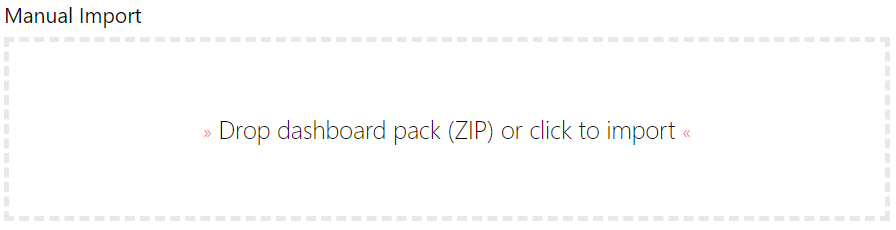
- The dashboard pack is imported and if the pack contains top-level dashboards, these will automatically appear in the navigation bar, usually in a folder called 'Community Dashboards' for dashboard packs from the SquaredUp Community. If the dashboard pack also contains perspectives (see Working with perspectives), then you'll see these when you drilldown to the relevant object.
- Carry out any additional steps required to make the dashboard work in your environment. These steps will be described on the download page for each dashboard. For example, you may need to create the correctly named Web API provider, create a PowerShell profile, or edit tile collections.
- Edit the imported dashboard as required.
- Download the dashboard pack zip file for the dashboard pack you wish to import.
GET STARTED TODAY
Zero to dashboard hero in 60 seconds
Start now with hundreds of customizable dashboards.