
Noorul Huda N
Customer Support Engineer
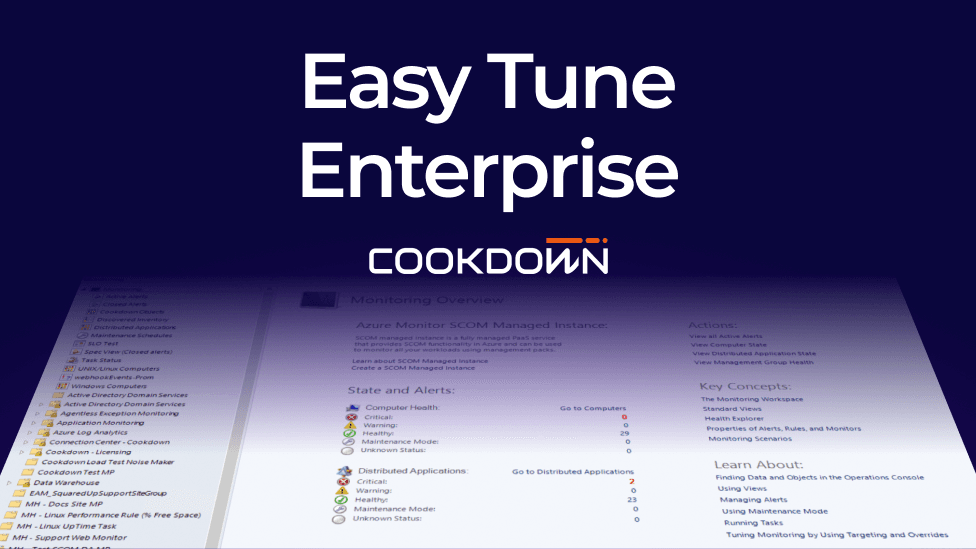
The answer to SCOM alert noise and messy override management problems?

Customer Support Engineer
If you've worked with SCOM for any amount of time, you're probably all too familiar with a recurring problem: alert noise and override chaos. You spend hours configuring overrides, explaining what’s being monitored, and fine-tuning alert settings — yet somehow, your inbox is still flooded with alerts.
In theory, SCOM gives you everything you need to configure alerting behavior. But in practice, overrides get scattered across the Default Management Pack, miscellaneous override packs with vague names, and other forgotten places. There’s no easy way to see everything in one place, no built-in cleanup mechanism, and migrating overrides to a newer SCOM version? That just repeats the same pain.
I’ve been involved in a migration where we moved hundreds of management packs from one SCOM version to another in a side-by-side setup. Ideally, this should’ve been straightforward — but with overrides scattered across numerous unsealed MPs and the default pack, we spent hours untangling references and fixing misconfigured or outdated workflows. It wasn't just tedious; it was a drain on time, clarity, and team resources.
Managing overrides at scale remains one of the most frustrating parts of using SCOM.
Let’s be honest: there’s nothing else out there that tackles this problem quite like Easy Tune Enterprise.
Here’s why it stands out:
Whether you’re migrating, trying to reduce alert noise, or just want a more structured approach to monitoring, Easy Tune Enterprise delivers the clarity, control, and automation you’ve probably been missing.
One of the most valuable features of Easy Tune Enterprise is its ability to capture the effective configuration from any group, class, or object within SCOM. In complex or older environments, overrides are often applied inconsistently—some at the group level, others directly to objects, and many hidden deep within various management packs. This makes migrations especially tricky, because simply copying over the management packs doesn’t guarantee you're capturing what’s actively being used.
Easy Tune addresses this by revealing exactly which overrides are in effect, where they’re coming from, and whether they’re still relevant. It gives you a clear view of the actual tuning in place, so you’re not migrating unnecessary clutter or missing important configurations.

Let's take an example of migrating from SCOM 2022 to SCOM 2025
Start by configuring a shared location (a network path is ideal) as your Easy Tune custom store. This is where all tuning packs (CSV files) will be saved and shared between your old and new SCOM environments.
Let’s say you want to capture and review all overrides applied to the “Windows Computer” group in SCOM 2022. Here’s how you do it:

3. Easy Tune will show a list of all related MPs.
4. Pick the ones you care about (or just select all). Notice how the overrides are spread across many Management Packs — many with unclear or inconsistent names. It’s easy to see how this becomes confusing and difficult to maintain over time.

5. Give your tuning pack a meaningful name and create it.
Once created, you’ll have a CSV file that’s easy to work with. You can view your active overrides on the Custom column where you can scan through it quickly, sort and filter as needed, and make any edits directly. It’s a much cleaner way to review and manage overrides compared to digging through the SCOM console.

Open the CSV and filter on the Custom column to exclude blank rows so that you can focus only on active overrides.

If some overrides are no longer needed—like ones tied to older OS versions, simply clear the values in column I to J, but don’t delete the entire row. This keeps the structure intact in case you want to reuse or replace it later.

For example, I cleared all override values except for the Windows 2016 override MP. After reviewing, I found the others were either irrelevant or stored in the wrong MPs — not aligned with best practices.

Once cleaned, save the CSV file.

When you switch to your SCOM 2025 environment, you’ll see the tuning packs you created in SCOM 2022 automatically appear in the same network location, provided you’ve set the custom store path in your new environment accordingly. This means no extra importing or copying is needed.
To apply the tuning:

2. Select the target group (e.g. All Windows Computers).

3. Choose Custom level (since that’s the source of your overrides).
4. Review the summary – Easy Tune displays which Management Packs will be targeted and lists the specific workflows from those MPs that will be tuned.

5. Click finish to apply the tuning
And that’s it! Your cleaned and validated overrides from SCOM 2022 are now active in SCOM 2025.
You can also apply the same tuning pack globally or to specific objects, if needed.
I repeated this process across other groups, classes, and objects and moved over 800+ overrides in minutes instead of hours.
If you’re still struggling with scattered overrides and noisy alerts, maybe it’s time to stop working harder and start tuning smarter with Easy Tune Enterprise.
Catch up on Part 2 of this blog, where we'll explore more powerful features that make Easy Tune Enterprise a must-have for any SCOM environment.