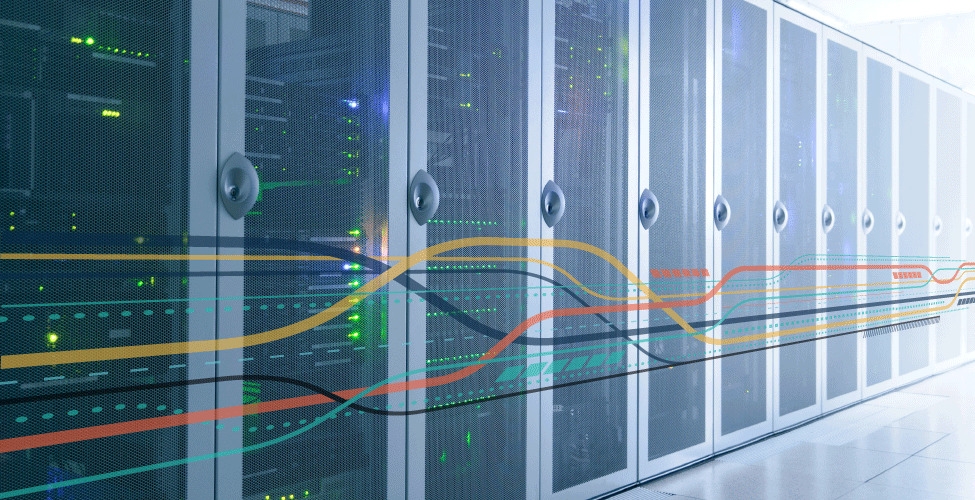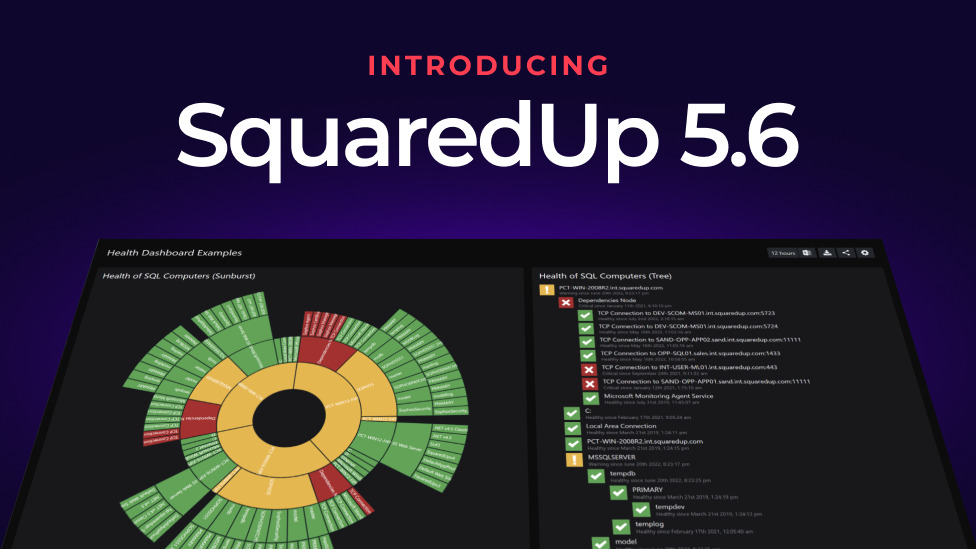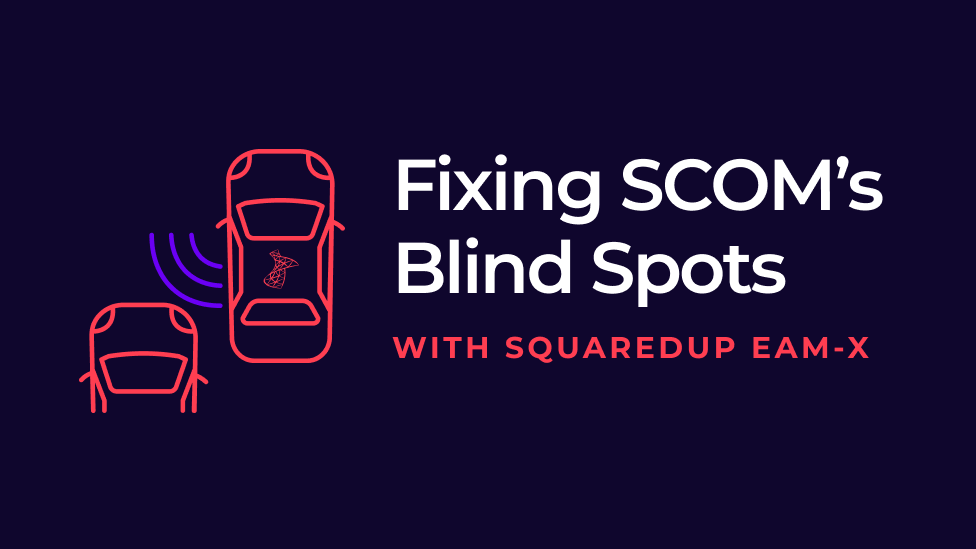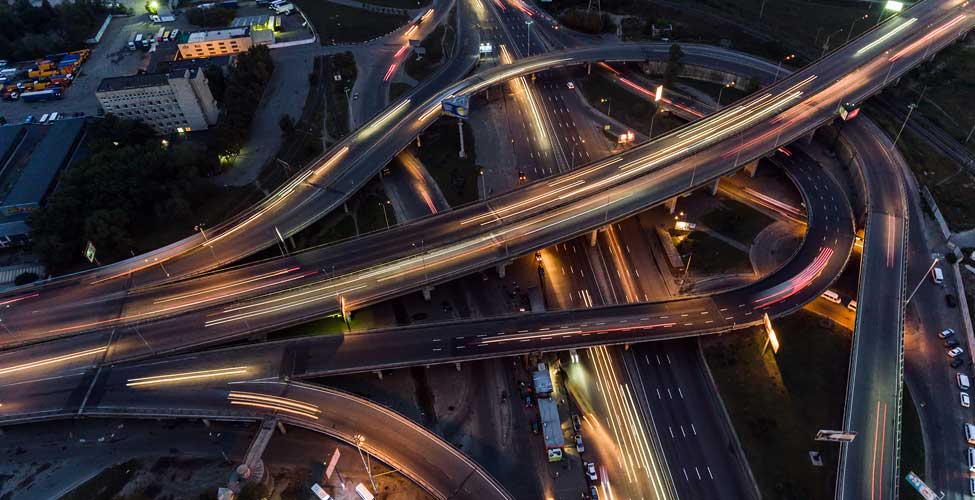Introducing Lior Armiev’s SCOM Wildcard Service
Lior Armiev, a cloud monitoring and automation specialist, makes his second guest appearance on our blog today (you can check out his earlier work here). Lior works at Cloud Valley - a cloud partner of Microsoft in Israel - so we're excited to be able to share with you his work.
You can send Lior an email, or pop him a message via Twitter, if you have any questions about his blog post.
Introduction
Using SCOM – Microsoft System Center Operations Manager? You've probably encountered the service monitoring request from the client - but what if the client requests to monitor different services with different names that are part of the same application?
Previously you might have looked to use the Windows Service Template and select one service at a time.
No more!
From now on, you can use WMI query to monitor all of the services under one class and one discovery.
I created a new Template under SCOM authoring management pack templates with the name “Windows Service Wildcard Monitor”.
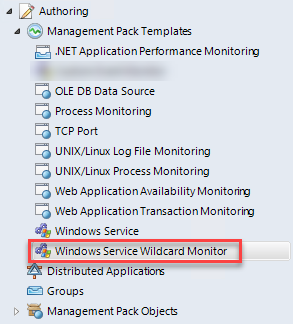
It now gets a WMI query from you with all the services that you want to monitor, just select your query and the group and voilà!
The Definitive Guide
Monitoring the Hybrid Cloud with Microsoft SCOM
It's easy!
Step 1: select the template
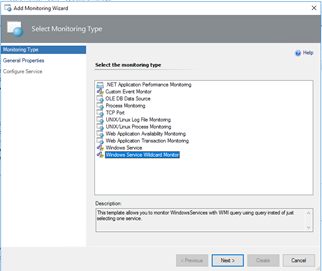
Step 2: Enter generic information
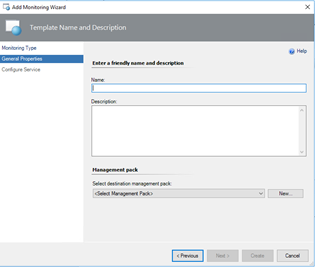
Step 3: enter your WMI query and select a group to run on
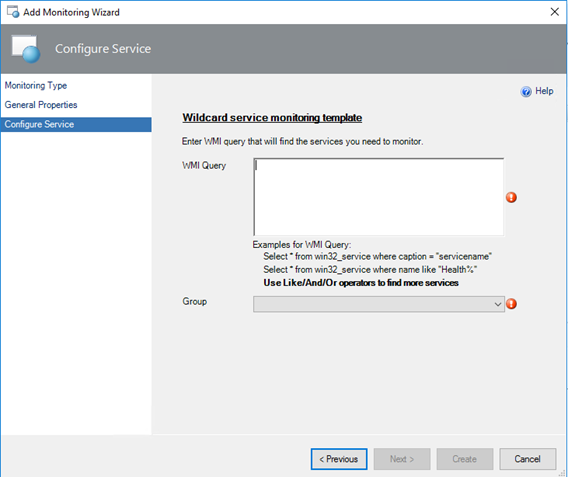
Important note: use the win32_service class. The template form will not allow any other class. The discovery of the services runs every one hour.
About WMI query
If for example, you want to find all the services that start with A then use:
Select * from win32_service where the caption is ‘A%’
It's the same for all services starting with B and which are in Manual mode:
Select * from win32_service where the caption is ‘B%’ and StartMode = “Manual”
Easy!